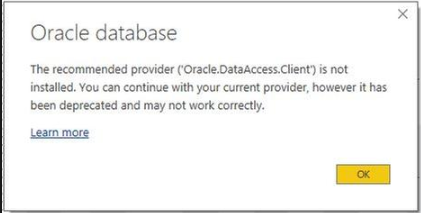Having a bad day for oracle client installation error message with Power BI?
[Windows platform]
If you in a situation where you really want to get success on connecting Oracle datasource into power bi. You endup in search engine to look for some training or real world scenarios. I was in the same situation.
Each situation is different from others. I followed many blogs and stackoverflow threads. Tried many things. Day ended with no success.
I feel like installation guide provided by oracle is not so user friendly.
To start the problem with. Power BI issues a warning while connecting to oracle source.
Follow the learn more section as described in the error message.
You need to download and setup oracle.dataaccess.client to get away with this error message. Its not so clear what it needs.
This article is meant for x64 version of power BI desktop.
Just browse : https://www.oracle.com/technetwork/database/windows/downloads/index-090165.html
Download: ODAC*******Xcopy_x64.zip. Keep it in any folder of your choice.
(ODAC122010Xcopy_x64.zip was available during this post)
Start a command prompt in administrative mode and browse to the folder path
Run : install.bat all c:\oracle myhome true true
(Above command will install and configure all components and their dependencies at the machine wide level)
Once its success. a folder will be created at c:\oracle (you can give any location for that matter).
Now Edit system environment variable PATH. Append below two paths.
c:\oracle and c:\oracle\bin
After appending the path. Now go to services and start oraclemyhomeMTSRecoveryService (it should be in running state)
Now you have installed oracle client. Proceed with the post
Create a file with name with name “tnsnames.ora” in c:/oracle folder
Fill in all the details related to your oracle server and save the file.
# TNSNames.ora sample entry
# You can modify the entry below for your own database.
# <data source alias> = Name to use in the connection string Data Source
# <hostname or IP> = name or IP of the database server machine
# <port> = database server machine port to use
# <database service name> = name of the database service on the server
<data source alias>=
(DESCRIPTION =
(ADDRESS =
(PROTOCOL = TCP)
(HOST = <hostname or IP>)
(PORT = <port>)
)
(CONNECT_DATA =
(SERVER = DEDICATED)
(SERVICE_NAME = <database service name>)
)
You are almost done.
Add a new environment system variable called TNS_ADMIN pointing to the path where tnsnames.ora saved.
Kill all the existing power bi desktop application (if any)
Launch power BI desktop application. Connect to oracle source without any issues.
Tip: If you entered another error later in the connection complaining about SERVICE_NAME.
Just use use “servername(hostname)/serviceName” as connecting server instead of just servername. Good luck. Give a clap if you liked this article.
Cheeeeers.