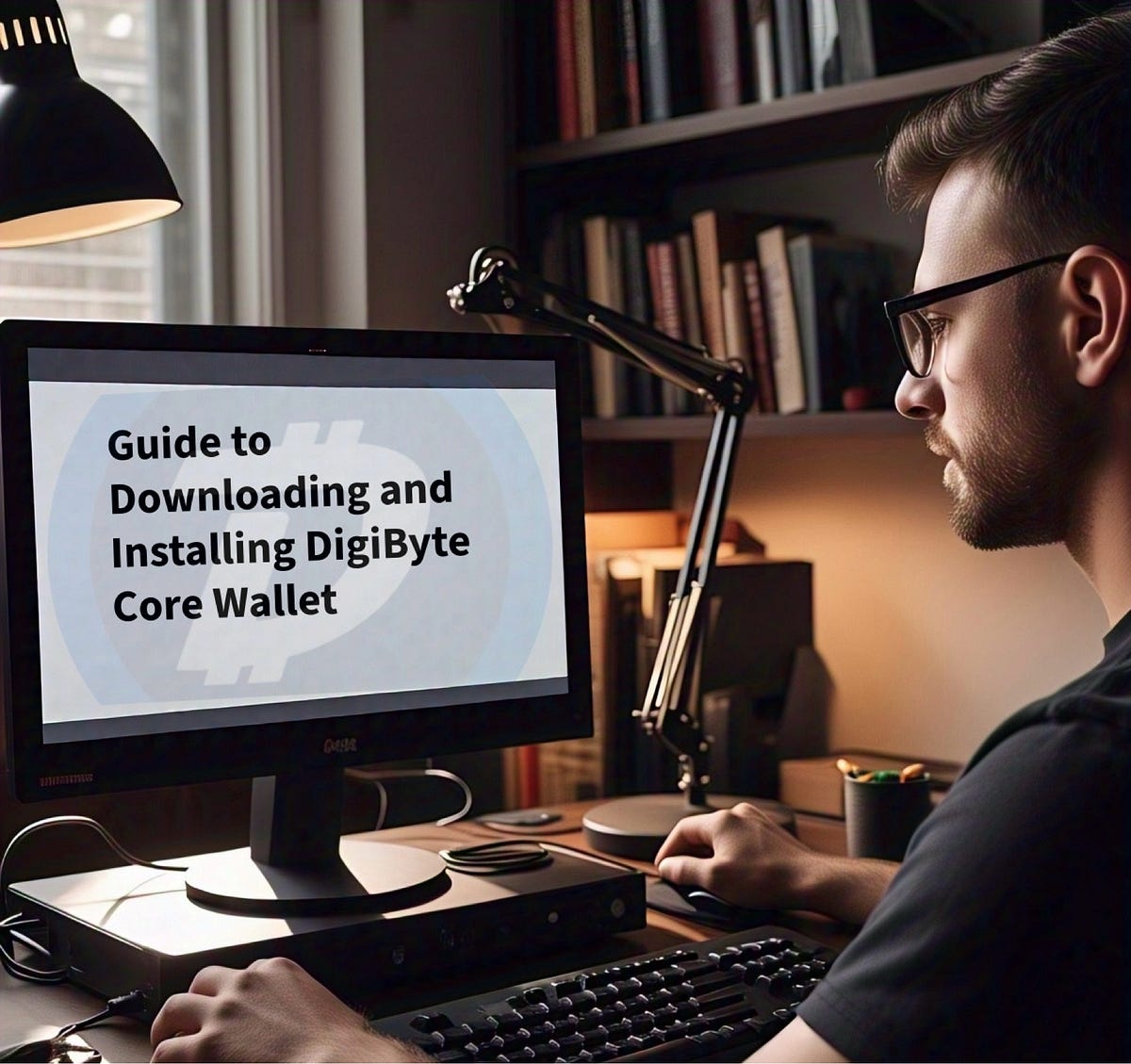A Step-by-Step Guide for Windows Users to Set Up Your DigiByte Wallet
Introduction.
Hey there, crypto enthusiasts! Welcome to your guide on downloading and installing the DigiByte Core wallet on a Windows PC. Whether you’re new to DigiByte or looking to securely manage your DGB, this video will walk Windows users through every step to get your wallet up and running. DigiByte Core is available for multiple operating systems, including Linux, macOS, and Windows, but today, we’re focusing specifically on Windows. Let’s dive in!
Prerequisites.
Before we start, let’s ensure your Windows PC is ready. You’ll need a 64-bit Windows system — Windows 7, 8, 10, or 11 works great. For smooth performance, have at least 5 GB of RAM, though 8 GB or more is recommended. Storage is key: you’ll need a minimum of 40 GB free, but 500 GB or more is ideal since the blockchain grows over time. A stable internet connection is essential, and admin privileges will help with installation. Make sure your PC is malware-free with updated antivirus software, and back up any important data.
Downloading the Wallet.
Now, let’s get the DigiByte Core wallet. Open your favorite browser — Edge, Chrome, or Firefox — and head to the official DigiByte Core GitHub tags page https://github.com/DigiByte-Core/digibyte/tags. v8.22.2 is the latest stable release as of April 2025. If the version upgrades, download the latest release. Scroll to the Assets section and find `digibyte-8.22.2-win64-setup.exe`, the Windows 64-bit installer. Click it to download.
Installing the Wallet.
Now, let’s install the wallet. Navigate to your Downloads folder and double-click `digibyte-8.22.2-win64-setup.exe`. You might see a warning: `digibyte-8.22.2-win64-setup.exe isn’t commonly downloaded.` No worries — click the three dots, select Keep, then choose Keep anyway. Next, a User Account Control prompt will ask, “Do you want to allow this app from an unknown publisher to make changes?” Click Yes. The setup wizard opens. Stick with the default path, like `C:\Program Files\DigiByte`, or pick a folder with enough space. Add a desktop shortcut for convenience, then click Next through the prompts. Hit Install, and in a few minutes, click Finish to complete the setup and let the wallet start syncing with the blockchain.
Syncing the Blockchain.
When you launch DigiByte Core, it creates a data folder to store the blockchain and wallet files. It will now download the entire DigiByte blockchain history, about 31.18 GB as of April 2025, which grows over time. This can take a few days, depending on your PC’s performance and internet speed, so keep your computer on and connected. The wallet interface shows a progress bar to track syncing. Once complete, your wallet is fully operational for sending and receiving DGB.
Securing Your Wallet.
Let’s secure your wallet. First, back it up: in the wallet, go to File, then Backup Wallet. Save the `wallet.dat` file to a secure spot, like a USB drive. This is critical — losing it without a backup means losing your funds. Next, encrypt your wallet for extra protection. Head to Settings, select Encrypt Wallet, and set a strong passphrase. Write it down and store it safely; you’ll need it to access your funds. Forgetting or losing your password means losing your funds. Once synced, test it by sending a small amount of DGB to another address. If your PC runs slowly, consider upgrading to 8 GB of RAM or 500 GB of storage for smoother performance. Your DigiByte wallet is now set for personal use!
Troubleshooting and Maintenance.
Got issues? If syncing is slow, check your internet. If the wallet won’t open, confirm your PC is 64-bit with enough free space; reinstall if needed. Keep your Windows OS and antivirus updated, and check the DigiByte Core GitHub for updates beyond version 8.22.2. If you have questions, reach out to the DigiByteCoin account on X (formerly known as Twitter) or on DigiByte Core GitHub. Since DigiByte is a decentralized blockchain with several sub-communities across different social media platforms, find your community on Reddit, Facebook, TikTok, Telegram, Instagram, Threads, Bluesky — DigiByte is everywhere.
Conclusion.
And that’s it! You’ve successfully downloaded, installed, and secured your DigiByte Core wallet on Windows. While DigiByte Core supports Linux and macOS too, this guide was crafted for Windows users. You’re now ready to manage your DGB with confidence. Join the DigiByte community on GitHub and across the different social media platforms for more tips. Start your DigiByte journey today!
Disclaimer: This information has been compiled with the assistance of Artificial Intelligence. All details have been sourced from GitHub DigiByte Core and the Core Wallet interface. The content provided is for informational purposes only. Always do your own research and check out the community website at DigiByte.org and DigiByte Statistics at DigiByte.io.
How to Download and Install DigiByte Core Wallet on Windows YouTube short video.
Be sure to check out:
Learn more How to Download and Install DigiByte Core Wallet on Windows