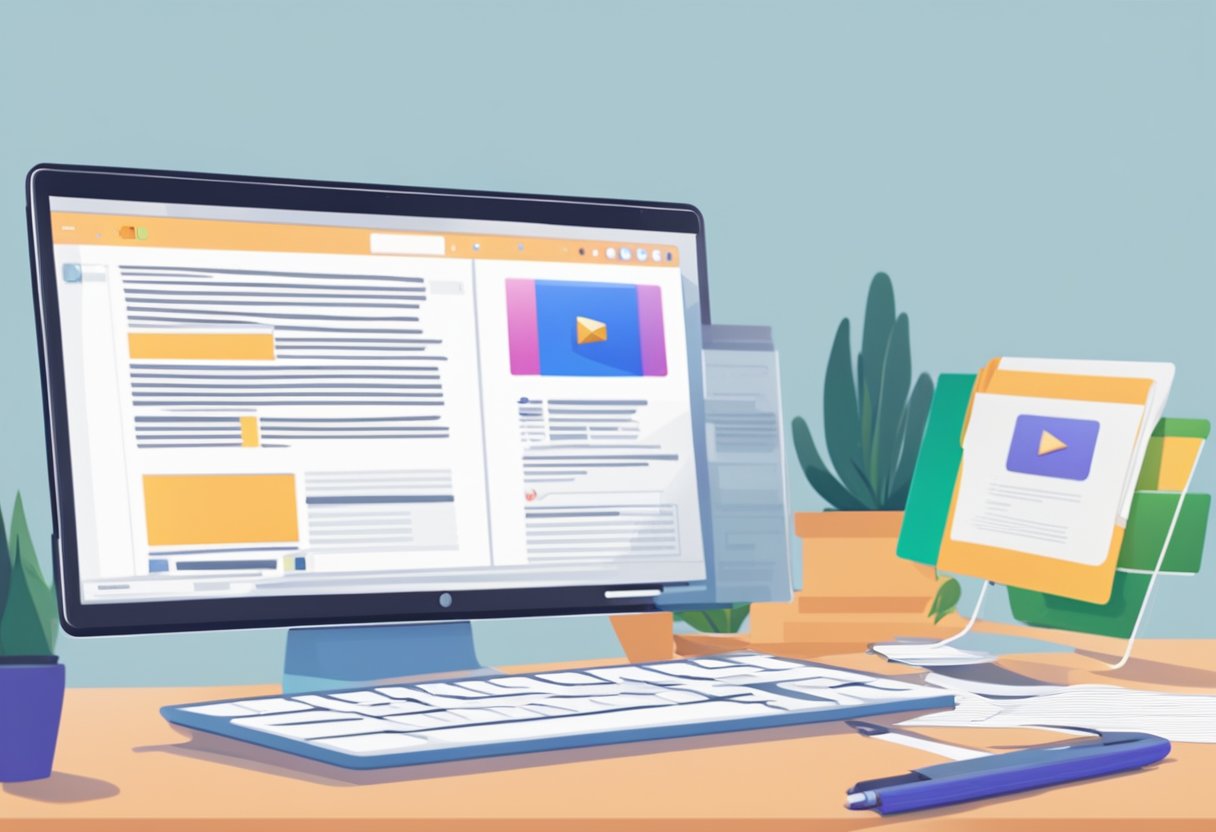We’ve all been there – reading through long blocks of text and wishing for a bit of multimedia to break things up. Imagine if, instead of just describing something, you could actually show it! With Word’s video embedding options, you can. From YouTube links to saved video files, there are multiple ways to include video content in your documents.
Let’s face it, written instructions and screenshots only go so far. By embedding videos, you’re making sure your audience gets the fullest, most engaging experience possible. And don’t worry, we’ll cover everything you need, from inserting online videos to using your own video files. So, grab your mouse and let’s get those videos embedded!
Getting Started with Video Embedding in Microsoft Word
Adding videos to our Word documents can really spice things up! Whether it’s for a school project or a work report, embedding a video can make our content more dynamic.
To get started, we first need to open our Word document. Then, let’s decide where in the text we want to embed the video. Got a spot? Perfect!
Next, we’ll head over to the Insert tab in the ribbon at the top of the screen. Clicking this will show a bunch of options, but we’ll focus on Online Video.
We can either paste a URL or search for a video directly. Make sure the video source is supported by Word, like YouTube.
- Open Word document
- Go to Insert tab
- Click Online Video
- Paste URL or search for video
- Click Insert
Once the video shows up, we can resize and move it around. Just click on the video, and drag the corners to adjust its size. To move it, click and drag the video to the desired location.
Embedding video files from our computer works a bit differently. We’ll need to upload the video to a shareable platform first and then use the URL to embed it.
That’s pretty much it! Give it a try and watch how videos can make our Word documents shine.
Step-By-Step Guide to Inserting Online Videos
Let’s explore how to insert online videos into a Microsoft Word document. We’ll look at using embed codes from video platforms like YouTube and directly embedding videos using Microsoft Word’s built-in features.
Using Embed Codes from Online Platforms
To embed a video using an embed code, follow these steps:
- Find the Video: Go to the video on platforms like YouTube, Vimeo, or TED Talks.
- Get the Embed Code: Look for the Share or Embed button, usually under the video. Copy the code provided.
- Open Your Word Document: Place your cursor where you want the video to appear.
- Insert the Embed Code:
- On the Insert tab, select Online Video.
- Paste the embed code in the box provided.
- Click the Insert button.
It’s pretty straightforward. Having an active and stable internet connection ensures the embedded video loads correctly when you open the document.
Inserting Videos Directly via Microsoft Word
Here’s how to insert online videos using Microsoft Word:
- Open Word: Start by opening your document.
- Insert Tab: Click on the Insert tab at the top of Word.
-
Online Video:
- Select Online Videos from the options.
- If you want to embed a YouTube video, click the YouTube button and search for your video.
- Alternatively, paste the video URL directly if you have it.
-
Place and Resize:
- After inserting, you can use the handles to resize and reposition the video for better layout.
For this method, we must be signed in to Word and have an active internet connection while inserting and viewing the video. This integration makes Word highly user-friendly for adding media content and enhancing our documents.
Formatting and Adjusting Embedded Videos
Embedding a video in Word is just the beginning. To improve its appearance and functionality, we’ll resize, position, and ensure it’s compatible for playback.
Resizing and Positioning
First, resizing the video is simple. Click on the video, and small circles will appear at the corners and edges. Drag these circles to resize the video. Making it larger or smaller might be necessary to fit your text layout.
For positioning, we’ll use the video like any other object. Click and drag to move it around. For more precision, right-click the video and select “Size and Position.” This opens a dialog box to adjust the layout. You can choose to wrap text around the video, which helps integrate it seamlessly into your document.
To maintain a clean format, be mindful of the video size. Large videos might increase your file size, making it harder to share. Adjusting the video’s brightness and contrast can also ensure clear playback. Use the “Format Video” option from the right-click menu to change these settings.
Compatibility and Playback Settings
Ensuring compatibility is crucial. The video must play smoothly across different devices. Not all video formats are supported, so stick with the ones recommended by Word like MP4.
When embedding, you might use Microsoft Stream for secure sharing. This is especially useful for internal documents shared within an organization.
For playback settings, right-click on the embedded video and choose “Video Format.” Use the panel on the side to tweak settings like when the video starts playing. You can set it to start automatically or when clicked. Adjusting the “Play” and “Pause” buttons can enhance user experience.
We need to be cautious while embedding content from various sources. Always verify the embed code compatibility to avoid any playback issues later on. If you’re unsure, a quick test within Word can save time. Using compatibility mode in Word may also ensure that others can view the video without any hitches.
Additional Tips for Embedding Content in Word Documents
Embedding content in Microsoft Word can make our documents more engaging and interactive. Here are some tips to help:
Use Different Content Types
In Word, we can embed a variety of content like videos, tables, and hyperlinks. Mixing these up can make our documents look dynamic and professional.
Adjusting and Resizing
Once we’ve embedded a video, it’s crucial to resize and reposition it to fit our document layout. We can click on the video and drag the corners to adjust its size.
Check Supported Sources
Not all video sources can be embedded. Make sure our source is supported by Word. This saves us the trouble of redoing our work.
Terms of Use
Before embedding content from the web, ensure we are complying with the terms of use. Using content without permission can lead to copyright issues.
Interactive Projects
Using interactive content like Flipgrid Shorts can make our projects stand out. Videos, especially, can make explanations clearer and more engaging.
Use Hyperlinks
We can make our documents cleaner by hyperlinking larger pieces of content. Instead of embedding, hyperlinking an external source can be a neat alternative.
Cut and Reinsert
If our video embedding doesn’t work the first time, simply cut and reinsert. Sometimes, technical glitches are resolved by repeating the process.
Embedding Tables
| Video Title | Source | Remarks |
| Project Intro | YouTube | Useful for beginners |
| Step-by-Step Guide | Vimeo | Detailed walkthrough |
| Interactive Examples | Flipgrid | Highly engaging |
Following these tips can help us create professional-looking Word documents that are both functional and visually appealing.