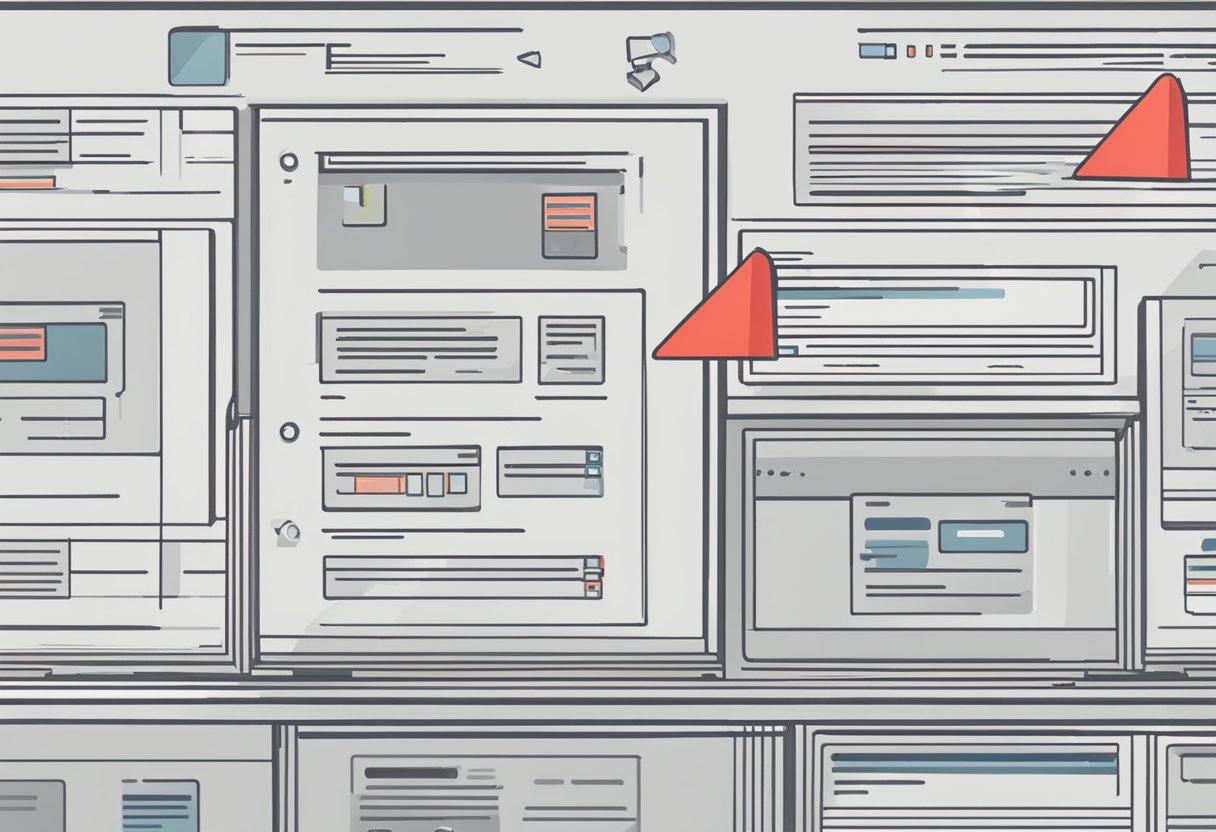Stumbling upon duplicate files in Windows 10 is like finding your twin at a masquerade party – surprising and a tad bit redundant.
We know how precious your hard drive real estate is, and just like you wouldn’t want uninvited guests eating away at your picnic, duplicate files are unwelcome munchers of your digital space.
They could be lurking anywhere, from your holiday photos to your work documents, and while they may seem harmless, they’re actually quite the opposite.


We’ve all been there, haven’t we?
But fear not, as we come armed with some super smart ways to ferret them out.
Now, you may think finding these clones would involve a complex spell or two, but Windows 10 is equipped with tools that simplify this wizardry.
It’s a bit like having a magic wand to poof the duplicates away!
So, roll up your sleeves, and let’s get cleaning, because nothing beats the feeling of a fresh, duplicate-free start on your trusty computer.
Understanding Duplicate Files in Windows
We’ve all been there—sifting through files and folders only to realize our hard drive is a maze of ‘Copy of’ this and ‘Untitled’ that. It’s like our disk space is playing hide and seek with duplicate files lurking around every corner!
Causes of Duplicate Files
Why do duplicates happen? Let’s break it down.
Sometimes we download the same file twice without catching the error. Or maybe we save multiple versions of a file for good measure, only to forget about them down the line.
Trust me, it’s not just you—it’s a digital phenomenon!
System updates and user habits can also contribute to the clutter.
Picture this: Your computer does its update thing, and voilà, you’ve got copies of certain system or hidden files you didn’t even ask for. Thanks, Windows!
Implications on Disk Space and Performance
Duplicates are like the silent hoarders of your computer. They sneakily eat up precious storage, and before you know it, your performance can start to crawl.
It’s like trying to find a needle in a haystack, except it’s files in folders, and there isn’t just one needle.
Think of your hard drive as prime real estate. Each duplicate file is a squatter taking up room that could be used for something new and exciting.
And let’s not even get started on how they can muddle up searches and backups—the horror!
Finding Duplicate Files on Windows 10


When our hard drives start to fill up, we often don’t consider that duplicates might be part of the problem.
Let’s embark on a digital treasure hunt and unearth those pesky file copies hogging space!
Using Windows File Explorer
Step one: Launch your trusty sidekick, Windows File Explorer. This is where the magic begins.
We’re going to navigate to the folder that feels like it’s bursting at the seams.
Once there, set your current view to Details—trust me, this is the secret sauce.
Seeing the file sizes, dates, and types at a glance is like putting on detective glasses.
Quick tip: Use the search box! Typing the file name or part of it can pull rabbits out of hats—or, in our case, duplicates out of the digital hat.
Leveraging Built-in Tools and Features
Sometimes you’ve got to roll up your own sleeves, but other times, let the built-in tools flex their muscles.
Have you met our cleaner-upper, Disk Cleanup? This utility can wave goodbye to temporary files which sometimes include duplicates.
For a more targeted approach, CCleaner is like the friend who’s great at finding needles in haystacks—just navigate to “Tools” and “Duplicate Finder.”
Employing Third-Party Software
Now, if built-in tools don’t cut the mustard for you, it’s time to bring in the big guns—a third-party software.
dupeGuru, Auslogics Duplicate File Finder, and NirSoft’s SearchMyFiles—these are the names you should remember.
It’s like choosing a champion to send into battle against duplicates, and they’re good at their job.
| Software Name | Key Feature | Why We Like It |
| dupeGuru | Music mode for audio files | It dances to the beat of its own drum, finding duplicates by content, not just by name or size. |
| Auslogics Duplicate File Finder | Smart algorithm | This clever cookie sorts files by type, so it’s a breeze to sort through photos, music, and more. |
| NirSoft’s SearchMyFiles | Non-indexed search | Snappy and doesn’t rely on the usual indexing, which can sometimes be a tale of a tortoise and a hare. |
Removing Duplicates Safely
We all know how annoying duplicate files are, cluttering our systems like unwelcome guests at a party.
But before we start kicking them out, let’s make sure we do it safely to not regret any hastily made decisions.
Preview and Verify Before Deletion
Let’s tread carefully ― a hasty click can send the wrong file to the Recycle Bin.
We think using the preview pane in our file explorer is a genius move.
It’s like peeking inside the wrapping paper of a present; we get to see what we’re about to toss.
It’s essential to double-check those files using the selection assistant feature or manually ensuring they’re genuine duplicates, not fraternal twins.
Check each file before we hit that ‘Delete Selected’ button.
We want to clear space, not create a data disaster, right?
Backup Important Files First
Before the grand cleaning spree, consider this: What if we accidentally toss something into the Recycle Bin that we later desperately need back?
That’s where having backups on an external drive or cloud service becomes our safety net at the trapeze act.
We should create backups, a mirror of our precious data, so even if a blunder happens, it’s all good.
We always say, “Better safe than sorry,” especially when it’s about saving space without losing peace of mind.
TIP: Using software with a built-in backup feature before removal can be a godsend. It’s the “Undo” button of life we often wish we had.
Maintaining a Duplicate-Free Environment
Dupes, doubles, duplicates – they’re the digital bogeymen haunting our hard drives, clogging up space and slowing us down.
But fear not! That’s where we swoop in with our digital dustpan and brush, ready to scan and scour every nook and cranny of our Windows 10 system to keep it squeaky clean.
Regular Scans and Management
Every little bit helps, especially when we talk about liberating precious disk space!
So, we make it our ritual – scheduling regular clean-ups using a nifty duplicate file finder.
No more sifting through files manually, like looking for a needle in a data haystack. Options? Oh, we’ve got ’em in spades. Free versions, full versions – take your pick.
Automating the Process for Efficiency
When it feels like we’re the Sisyphus of our digital world, automation is our Hercules.
Let’s set our tools to auto-pilot and reclaim our time.
Automating the process with these software means more time for coffee breaks.
| Tool | Features | Automation Options |
| CloneSpy | Deep scan, group by content or name | Scheduled scans, auto-selection of duplicates |
| Wise Duplicate Finder | Advanced filtering | Auto-deletion settings |
| Dupscout | Custom commands | Command-line operation |
Software such as Windirstat not only provides a graphical representation but can also serve up some duplicate-finding capabilities when paired with other tools.
Combine a nifty duplicate finder with Windirstat’s visualization, and suddenly we’re not just cleaning; we’re curating our digital space like a museum.
Now, isn’t that a satisfying thought?