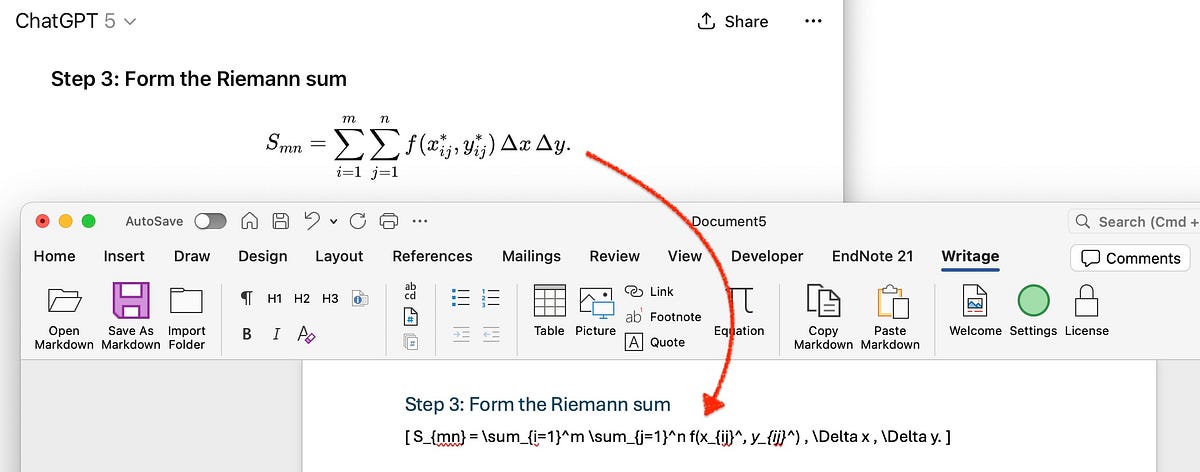If you are using ChatGPT a lot (and let’s be honest who doesn’t these days?) and copy/pasting some of its responses into a DOCX document, Obsidian or a simple text file, you probably noticed something unusual. Your pasted fragment does not look right anymore.
I use Microsoft Word for writing and Writage to paste content from ChatGPT into DOCX format. Until recently, everything works perfectly, I would click the “Copy” button below the ChatGPT response, then use “Paste Markdown” in Writage, and it all looked beautiful.
Then one day everything changed! The formatting disappeared and my maths formulas, which were previously rendered beautifully, turned into a mess of symbols… If that sound familiar, keep reading, I’ve found a simple fix.
At first, I thought something is wrong with my settings, or my clipboard or one of the tools I use. But no, it seems that OpenAI quietly changed how the “Copy” button works.
Currently, when you click it, ChatGPT copies some of the formatting, but some important bits, especially precious maths formulas got changed. So when you paste the text into another text editor, the formatting is not recognised correctly anymore. For people like me, who rely on Markdown on everyday basis, that’s a big problem.
The good news is there is a super simple fix! By the way, you don’t need to change anything in your workflow or look for any extra tools.
All you have to do is press and keep the“Alt” key on the keyboard (if you are a Windows user) or the “Option” key (for macOS users) while clicking the “Copy” button below ChatGPT response .
That’s it and when you paste it, everything looks the way it used to, the formatting processed correctly and no strange symbols into the maths formulas. It actually took me a while to discover (after spending hours manually fixing my files), so if you don’t know this already, I hope it saves you some time and frustration too.
Just remember this combination: Alt (or Option) + Copy!