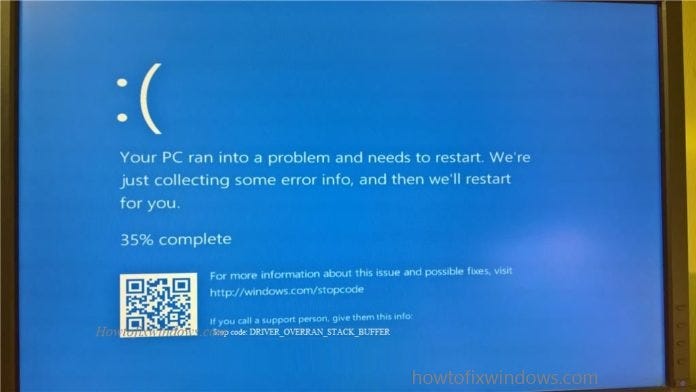Getting Driver overran stack buffer Blue Screen of Death Error At windows 10 startup? Some Times Users report After Recent update installation, Driver upgrade or Install third-party application, Security software they are getting Driver overran stack buffer BSOD Error Frequently. This indicates that a driver has overrun a stack-based buffer. This is the classic “buffer overrun” hacking attack.
This Error occur due to virus infection, corrupted / Outdated Driver, incompatible Software application installation, Corrupted system files etc.
Fix windows 10 driver overran stack buffer BOSD
If Due To this Blue Screen error windows Frequently Restart At startup didn’t Allow to start windows normally, to perform troubleshooting steps. Then you can Boot Into safe mode with networking and apply solutions below. If after one restart windows allow booting normally then no need to boot into safe mode you can directly apply bellow solutions.
Make sure Windows have installed latest updates
Microsoft drops regular updates with new features, bug fixes and security improvements to patch security holes created by third-party applications. Many of these updates address hardware and software issues. Also, they fix certain security flaws, therefore if you want your PC to be safe and free from errors its highly recommended that you use Windows Update and download the latest updates.
Windows 10 Set To install updates automatically when machine connected to Microsoft server. So check and make sure windows have installed the latest updates if not install them from Start menu -> settings -> Update & Security and check for updates.
Check for Virus Malware Infection
As discussed Virus / Malware infection can cause a number of problems include different blue Screen errors. We strongly recommend Before apply any solutions, first download and install a good antivirus / Anti-malware application and perform a full system scan. Also Clean Junk, Cache, unwanted files and optimize Broken, Corrupted windows registry Entries using free third-party application like Ccleaner. After that Restart windows and check if any virus, malware, broken registry or cache file cause after running Full system scan you never face this BSOD error.
urn Off Fast Startup Feature
Windows 10 added Fast startup Feature, ( Hybrid Shutdown feature ) to reduce the startup up time, make windows start very fast. This Feature has some Disadvantages which cause different problems on windows 10, you can check it here. A number of windows users report after disable the Windows 10 Fast startup feature Driver overran stack buffer BSOD Error fixed for them.
make sure installed drivers are updated
Drivers are key part of operating system If a certain driver is outdated or corrupted, that can cause DRIVER_OVERRAN_STACK_BUFFER Blue Screen of Death error.
To check if the error is caused by a faulty drive, run an automatic driver update or manually update the drivers to the latest available versions. Install the latest drivers for any newly installed hardware device. If no new hardware has been installed, make sure you have the latest drivers for the below devices.
- Video card
- Network card or router (if present)
- Any removable or external disk drive
Run SFC utility
Also, Corrupted / Missing system files can cause Different windows problems include different blue Screen errors. Windows have an inbuilt SFC utility Which helps to find and restore corrupted missing system files. It is possible due to the corrupted system files or missing system files you will getting this “DRIVER OVERRAN STACK BUFFER” Blue Screen Error. In this case, you can use system file checker tool to scan and restore missing system files.
Open Command Prompt As an administrator, Type Command sfc /scannow and hit the enter key to execute the command.
This will start the scanning process for, corrupted and missing system files. If this System File Checker finds out the protected files are overwritten by incorrect files. It will extract the correct system file from the system file backup (namely dllcache) and replace the incorrect file. Wait until Windows scans and repairs system files. When the System file check and repair is completed, restart your computer and check if your computer works smoothly.
If SFC Scan results windows resource protection found corrupt files but unable to repair them. That cause you need to run the DISM command which repair the system image and allow SFC utility to do its job. continue Reading…