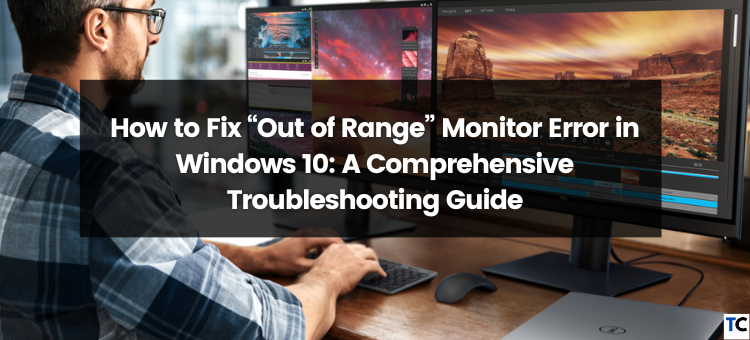When connecting their monitors to their PCs, Windows 10 users frequently experience the “Out of Range” monitor error.
A blank screen or distorted display may result from the monitor receiving a signal or resolution that is outside of its supported range, as indicated by this error message.
Although there are a few troubleshooting steps you can take to fix the issue, this can be a frustrating problem.
We’ll take you step-by-step through a thorough guide in this blog post on how to resolve the “Out of Range” monitor error in Windows 10 and restore your display to normal.
Step 1: Quickly restart your computer:
Restart your computer as a first step before moving on to more complex troubleshooting techniques. Occasionally, a straightforward restart can fix small bugs and update the display settings.
Step 2: Enter Safe Mode by Booting
Try starting your computer in Safe Mode if you get the “Out of Range” error when attempting to access Windows or during startup. In Safe Mode, you can resolve possible software conflicts by loading a minimal set of drivers.
In Windows 10, to enter Safe Mode during boot: