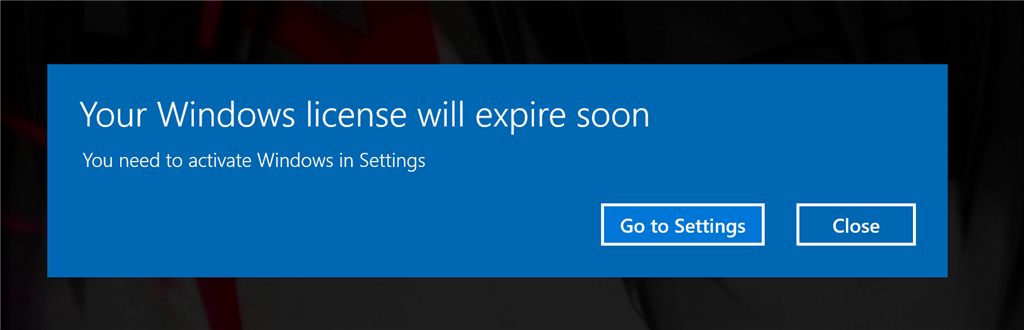Windows OS
The “Windows License Will Expire Soon” error is a common issue faced by many Windows users. It occurs when the user’s Windows operating system license is approaching its expiration date. This error message can appear at start-up or during normal use, causing inconvenience and hindrance to the smooth operation of the computer.
“Your Windows license will expire soon” indicates that it is time to renew Windows activation. This notification does not mean an error but a reminder to renew the Windows license key. Many Windows users have got an error like this pop-up message, same for me when I bought a new PC with activated Windows OS. This error message can be a frustrating and confusing experience for many Windows users. If you’re encountering this issue, you may be worried about the status of your license and the future of your Windows operating system.
However, this error message is relatively common and can be easily resolved. In this article, we will provide you with a clear explanation and five different fixes that you can try to resolve the issue and restore your Windows license.
5 Resolving Methods:
- Restart Windows explorer
- Reactivate Windows
- Reactivate Windows online
- Modify Group Policy
- Disable Windows license manager service
#1: Restart Windows Explorer
One simple way to resolve the “Your Windows license will expire soon” error message is to restart Windows explorer. This process can help to refresh the Windows system and resolve any license-related issues. Here’s how you can do it:
Step 1: Launch Task Manager
First, open “Task Manager” from the Windows Start menu:
Step 2: Restart Windows Explorer
Navigate to the “Processes” section. Locate and choose “Windows Explorer” and trigger the “Restart” button:
After restarting Windows explorer, check if the Windows license problem is resolved or not.
#2: Reactivate Windows
If restarting Windows explorer doesn’t resolve the issue, you can try reactivating Windows. Reactivating your Windows license can help resolve the “Your Windows license will expire soon” error message and restore your license. Here’s how you can do it:
Step 1: Launch CMD
First, launch the “Command Prompt” from the Windows Start menu:
Step 2: Get Windows Activation Key
Execute the line of code in the CMD terminal to get the Windows activation key:
wmic path SoftwareLicensingService get OA3xOriginalProductKey
The key has been revealed. Copy the Windows activation key.
Step 3: Open Settings
Launch “Settings” via the Start menu:
Step 4: Navigate to Update & Security
Trigger the “Update & Security” to execute it:
Step 5: Open Windows Activation Prompt
Move to the “Activation” section and select the “Change product key”:
Step 6: Enter the Product Key
Paste the product key that you have copied and click on the “Next” button:
Step 7: Activate Windows
Click on the “Activate” button to activate Windows:
The Windows is now activated:
Restart Windows and check if the problem is resolved or not.
#3: Reactivate Windows Online
If the above steps don’t work, you can try reactivating Windows online. This process involves using the Microsoft website to reactivate your license. Here’s how you can do it:
Step 1: Launch CMD
Firstly, launch “Command Prompt” from the Windows Start menu:
Step 2: Activate Windows Using CMD
Execute the below code to activate Windows online:
slmgr /ato
As you can see, Windows is now activated:
The Windows has been activated, hit the “OK” button to finish.
#4: Modify Group Policy
Another potential fix for the “Your Windows license will expire soon” error message is to modify the Group Policy. This process involves changing the settings in the Group Policy Editor to resolve the issue. Here’s how you can do it:
Step 1: Launch Edit Group Policy
First of all, launch “Edit group policy” from the Windows Start menu:
Step 2: Navigate to Windows Update
Navigate to the “Computer Configuration > Administrative Templates > Windows Components” path and open the “Windows Update” folder by double-clicking on it:
Step 3: Edit Registry Settings
Right-click on the highlighted setting and choose the “Edit” option:
Step 4: Enable Automatic Updates
Choose “Enabled” and hit the “OK” button:
#5: Disable Windows License Manager Service
The final fix that you can try is to disable the Windows license manager service. This process involves stopping the service from running, which can help resolve the “Your Windows license will expire soon” error message. Here’s how you can do it:
Step 1: Launch Services
Firstly, open “Services” from the Windows Start menu:
Step 2: Restart Windows License Manager Service
Locate “Windows License Manager Service”. Right-click on it and select “Properties”:
Move to the “General” tab. Set “Startup type” to “Disabled” and hit “OK”:
Reboot the PC and verify whether the issue is fixed or not.
Conclusion:
The “Your Windows license will expire soon” error message can be a confusing and frustrating experience, but with the right approach, it
Thank you for taking the time to read this article. I hope that it has provided you with the information and guidance you needed to resolve the “Your Windows license will expire soon” error message. If you have found this article helpful, please feel free to share it with others who may be encountering the same issue. I would also like to thank you for your continued support and look forward to being of further assistance in the future. If you have any questions or feedback, please do not hesitate to reach out. Thank you again for your time and consideration.
by
Founder and CEO at DecHorizon Technologies
[email protected] | +94 75 372 7782