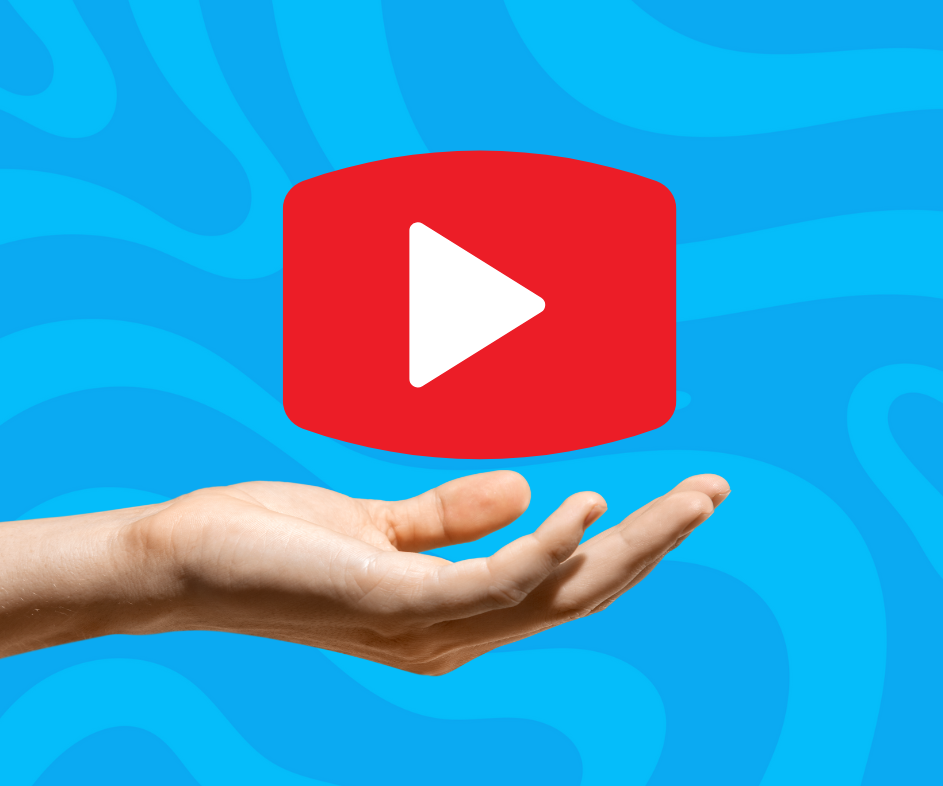Creating YouTube videos is easier than ever with AI-powered tools like ChatGPT. Whether you want to make faceless YouTube videos, educational tutorials, or engaging storytelling content, ChatGPT can help streamline your workflow.
In this guide, we’ll break down how to use ChatGPT to create YouTube videos step by step, including content planning, scripting, voiceover generation, and visuals, with all the links and tools you need.
Step 1: Choose Your YouTube Niche & Topic
Before you start, decide on a niche and a specific topic for your video. You can ask ChatGPT for suggestions based on trending topics, evergreen content, or audience interests.
Example prompt to ChatGPT:“Give me 10 YouTube video ideas for a channel about passive income and digital products.”
ChatGPT will generate a list of potential ideas, such as:✅ “How to Make Passive Income with Printables on Canva”✅ “5 AI Tools That Make You Money Online”✅ “Beginner’s Guide to Selling Digital Products on Etsy”
Helpful Resources:
Step 2: Create a Video Script with ChatGPT
Once you have your topic, ask ChatGPT to generate a structured video script.
Example prompt:“Write a YouTube video script for ‘How to Make Passive Income with Printables on Canva.’ Include an engaging intro, step-by-step guide, and a call to action.”
ChatGPT will provide a full script, including:
-
Hook to grab attention
-
Introduction explaining the topic
-
Main content (step-by-step guide, tips, examples)
-
Call to action (CTA) encouraging viewers to subscribe or click a link
You can refine the script by asking ChatGPT:“Make this script more engaging and conversational.”
Step 3: Generate a Voiceover (Optional)
If you’re making a faceless YouTube video, you can use AI-generated voices for narration. After finalizing your script, use tools like:
Step 4: Create Video Content (Visuals & Clips)
Now, you need visuals for your video. If you’re making an educational or explainer video, you can use:
🎬 Stock Footage – Download royalty-free videos from:
🎨 AI-Generated Images – Use:
🎥 Screen Recordings – Record with:
Step 5: Edit Your Video
To create a professional YouTube video, edit using tools like:
Step 6: Optimize for YouTube SEO
Step 7: Create a Click-Worthy Thumbnail
Your thumbnail is the first impression viewers have of your video; it’s essential to make it compelling and representative of your content.
Best Practices for Creating YouTube Thumbnails
-
Use the Correct Dimensions and Resolution
Adhering to these specifications ensures your thumbnail appears clear and professional across all devices.
-
Incorporate High-Quality, Relevant Images
-
Clarity: Use sharp, high-resolution images to maintain professionalism.
-
Relevance: Ensure the image accurately reflects the video’s content to set correct viewer expectations.
Utilizing relevant visuals helps convey the video’s subject matter effectively.
-
-
Add Concise and Descriptive Text
Adding text can provide additional context and entice viewers to click.
-
Utilize Eye-Catching Colors
Strategic use of color can draw attention and convey the video’s mood.
-
Include Human Faces to Evoke Emotion
Featuring faces can make your thumbnail more engaging and personable.
-
Maintain a Consistent Style
-
Brand Identity: Develop a signature style with consistent fonts, colors, and layouts.
-
Templates: Use templates to streamline the creation process and ensure uniformity.
Consistency helps in building brand recognition among your audience.
-
Creating Thumbnails Using Canva
Canva is a user-friendly design tool that offers customizable templates specifically for YouTube thumbnails. Here’s how to create a thumbnail using Canva:
-
Access Canva’s YouTube Thumbnail Templates
-
Select a Template or Start from Scratch
-
Customize the Design
-
Background: Upload your own image or choose from Canva’s library.
-
Text: Add engaging text with readable fonts.
-
Elements: Incorporate graphics, shapes, or icons to enhance the visual appeal.
-
-
Apply Consistent Branding
-
Download the Thumbnail
This video provides a step-by-step walkthrough of creating effective YouTube thumbnails using Canva, offering practical tips and insights to enhance your design process.
By implementing these best practices and utilizing tools like Canva, you can create compelling thumbnails that attract viewers and accurately represent your content.
Step 8: Upload & Promote Your Video
Once edited, upload the video to YouTube and follow these steps:
1️⃣ Upload your video file.
2️⃣ Add the title, description, and tags.
3️⃣ Choose an engaging thumbnail.
4️⃣ Add timestamps (Chapters) to improve SEO.
5️⃣ Share on social media & embed in a blog post.
Final Thoughts
By following this AI-assisted workflow, you can streamline your YouTube video creation process while maintaining quality and engagement. Whether you’re starting a faceless channel, creating educational content, or scaling your brand, ChatGPT is your secret weapon for making YouTube videos faster and smarter!
Cheers!