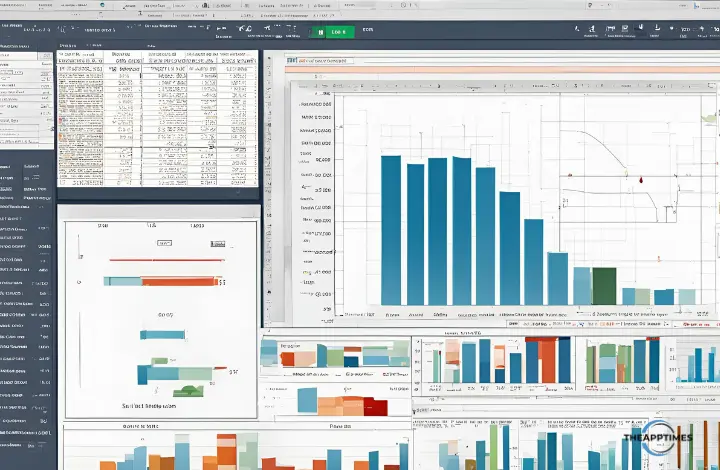Excel Copilot is transforming the way we work with data, making advanced analysis accessible to everyone. By combining AI capabilities with Excel’s familiar interface, it helps you uncover valuable insights from your data through simple conversations ask questions in plain language and get clear, actionable answers. In this guide, we will show you how to leverage Excel Copilot for data analysis, so that you can perform tasks such as analyzing sales trends, customer behavior, or financial data. These practical strategies should help you get the most out of this powerful tool, even if you’re new to data analysis.
Get to Know Excel Copilot’s Capabilities
To truly harness the potential of Excel Copilot, it’s important to understand what it can do. This AIpowered assistant not only understands natural language commands but also helps automate complex data analysis tasks. Acting as your personal data analyst, Copilot guides you through everything from basic data cleaning to advanced statistical analysis.
Automated Data Cleaning with Copilot
Before diving into analysis, a clean and wellstructured dataset is essential – and that’s where Excel Copilot shines. It simplifies data cleaning and preparation with just a few natural language commands, ensuring that your data is accurate and ready for deeper analysis.
Copilot excels at identifying and fixing common data issues. Simply describe your data problems in plain English:
“Clean up inconsistent formatting in column A” or “Remove duplicate entries from this dataset” are all commands Copilot understands and executes efficiently.
Example Scenario
| Date | Product | Region | Sales ($) | Units | Rep |
| 01-01-2024 | Laptop | North | 1299.99 | 2 | John Smith |
| 11-04-2024 | Monitor | South | 349.99 | 3 | Amy Jones |
| 02-06-2024 | Laptop | north | 1299.99 | 1 | John Smith |
| 22-07-2024 | keyboard | south | 49.99 | 5 | amy jones |
| 03-11-2024 | monitor | North | 349.99 | 2 | JOHN SMITH |
Task 1: Data Cleaning
Tell Copilot: “Clean this dataset by standardizing the region and rep names and fix the product name capitalization.”
Copilot will suggest formulas to standardize text or fix inconsistencies such as region column (NORTH ? North); capitalization in Rep names (JOHN SMITH ? John Smith) and proper casing for product names (keyboard ? Keyboard).
Task 2: Sales Analysis
Tell Copilot: “Create a summary of total sales and units by region and product and visualize it.”
Copilot will generate a PivotTable formula, create a summary table and automatically generate an appropriate visualization with interactive filters.
Smart Data Transformation
Data transformation involves changing the format, structure, or values of your data to make it more suitable for analysis. Copilot simplifies this process by using natural language requests, enabling you to perform tasks. For example,
“Convert these dates to a consistent format”
“Standardize company names in this column”
“Split this address column into separate columns for street, city, and zip code
Handling Missing Values
Missing data can derail an analysis, but Copilot helps you address these gaps professionally. For example,
“Fill empty cells with the column average”
“Identify rows with missing values”
With your data cleaned and prepared, you’re ready to take advantage of Copilot’s advanced features to uncover meaningful insights.
Generating Formulas and Functions
Once your data is clean, Copilot can assist you in creating and discovering the formulas and functions needed to perform your analysis. This eliminates the need to memorize complex syntax and enables you to focus on your insights.
Formula Creation
Instead of memorizing complex formula syntax, simply describe what you want to accomplish. For example,
“Calculate the yearoveryear growth rate”
“Find the moving average of sales for the last 3 months”
“Create a VLOOKUP to match customer IDs with their purchase history”
Function Discovery
Copilot helps you discover the right functions for your analysis. Ask Copilot:
“What’s the best function to count unique values?”
“How can I calculate the median excluding outliers?”
“Which function should I use to forecast next month’s sales?”
Complex Calculations
For more sophisticated requirements, Copilot can handle advanced calculations: For example, ask Copilot,
“Create a formula to calculate customer lifetime value”
“Generate a risk assessment score based on multiple factors”
“Calculate weighted average based on importance factors”
Armed with the right formulas, you’re now set to visualize your data in meaningful ways.
Data Visualization Through Natural Language
Visualizing your data is crucial for communicating insights effectively. Excel Copilot allows you to create and enhance visualizations effortlessly using natural language.
Chart Creation
You can generate charts by describing what you want to see. For example:
“Create a scatter plot comparing sales and marketing spend”
“Show me a timeline of project milestones”
“Make a bubble chart of market size, growth, and profit margin”
Visualization Enhancement
You can enhance your charts and dashboards for impactful storytelling with simple commands. For instance,
“Add trend lines to this chart”
“Highlight data points above the average”
“Create a dynamic title that updates with the selected data”
Custom Dashboards
Take it a step further by creating interactive dashboards without complex programming: For instance, ask Copilot to:
“Create a sales dashboard with regional filters”
“Add slicers for product categories”
“Generate a dynamic date range selector”
By visualizing your data effectively, you can present clear, actionable insights to your stakeholders.
Advanced Analysis Techniques
For those looking to go beyond basic analysis, Excel Copilot offers a range of advanced techniques to uncover deeper insights and make informed predictions.
Statistical Analysis
You can do complex statistical operations through conversation. Ask Copilot to:
“Run a regression analysis on these variables”
“Perform a ttest comparing these two groups”
“Calculate correlation coefficients for all numeric columns”
Predictive Analytics
You can leverage AI for forecasting and prediction as well:
“Forecast sales for the next 6 months”
“Identify factors that best predict customer churn”
“Create a whatif analysis for different scenarios”
Pattern Recognition
You can uncover hidden insights in your data with Copilot. Ask Copilot to:
“Find unusual patterns in this time series”
“Identify key drivers of customer satisfaction”
“Detect seasonal trends in our sales data”
By combining these techniques with Copilot’s capabilities, you can tackle even the most complex data challenges.
Example Scenario: Customer Service Performance
| Ticket_ID | Date_Opened | Date_Closed | Priority | Status |
| CS001 | 1/1/2024 9:15 AM | 1/2/2024 2:30 PM | High | Resolved |
| CS002 | 1/1/2024 10:30 AM | 1/1/2024 11:45 AM | Low | Resolved |
| CS003 | 1/2/2024 11:00 AM | Medium | Open | |
| CS004 | 1/2/2024 2:20 PM | 1/3/2024 9:15 AM | High | Resolved |
Task 1: Calculate Response Times
Tell Copilot: “Calculate the response time in hours for each ticket and identify tickets that exceeded our 24hour SLA.”
Copilot will create a formula to calculate hours between Date_Opened and Date_Closed and create a summary of SLA compliance
Task 2: Performance Dashboard
Tell Copilot: “Create a dashboard showing our ticket resolution performance by priority level.”
Copilot will generate a summary of the ticket resolution performance by priority level.
Example 3: Marketing Campaign Analysis
| Campaign | Channel | Spend | Impression | Clicks | Conversion | Revenue |
| C001 | 1500 | 50000 | 2500 | 75 | 3750 | |
| C002 | 2500 | 37500 | 1800 | 90 | 4500 | |
| C003 | 3450 | 26800 | 3000 | 60 | 3000 | |
| C004 | 7650 | 34500 | 5200 | 85 | 7560 |
Task: ROI Calculation
Tell Copilot: “Calculate ROI, CPC, and conversion rate for each campaign, and identify our bestperforming channel.”
Copilot will create formulas for:
- ROI = ((Revenue Spend) / Spend) * 100
- CPC = Spend / Clicks
- Conversion Rate = (Conversions / Clicks) * 100
You can then generate a summary table and create visualizations comparing metrics across channels.
Example Scenario: Analyze sales trends and performance
| Date | Region | Product | Sales ($) | Quantity Sold | Customer Satisfaction | Advertising Spend ($) |
| 01-01-2024 | North | T-shirts | 5000 | 100 | 4.5 | 1500 |
| 01-01-2024 | South | Jeans | 3000 | 50 | 4.2 | 1200 |
| 02-01-2024 | East | T-shirts | 2550 | 75 | 4.7 | 900 |
| 02-01-2024 | West | T-shirts | 3750 | 300 | 4.8 | 1100 |
| 03-01-2024 | North | T-shirts | 4250 | 250 | 4.3 | 1400 |
| 03-01-2024 | South | Dresses | 8000 | 75 | 4.6 | 1600 |
| 04-01-2024 | East | Jeans | 7600 | 90 | 4.5 | 1500 |
| 04-01-2024 | West | Dresses | 6700 | 75 | 4.6 | 1300 |
| 05-01-2024 | South | Jeans | 3650 | 125 | 4.3 | 900 |
| 05-01-2024 | East | Dresses | 4550 | 620 | 4.9 | 1200 |
| 06-01-2024 | South | Jeans | 3750 | 450 | 4.4 | 1800 |
| 06-01-2024 | East | Dresses | 2750 | 350 | 4.8 | 1700 |
Task 1: Trend Analysis
Tell Copilot: “Use this dataset to analyze sales trends over time by plotting sales against dates.”
CoPilot will create a Pivot Table with a line chart summarizing the sales trend over time.
Task 2: Regional Performance
Tell Copilot: “Compare sales across different regions to identify which areas are performing best.”
CoPilot will create a bar chart highlighting the sales performance region-wise.
Best Practices for Working with Copilot
To maximize your efficiency and accuracy, keep these best practices in mind when using Excel Copilot:
Clear Communication
Excel Copilot works best when you provide specific and well-structured input. Use these tips to communicate effectively with the tool for optimal results.
- Be specific in your requests
- Provide context about your data
- Break complex analyses into smaller steps
Verification and Validation
Ensuring accuracy in your analysis is key to building trust in your insights. Verification and validation help you confirm that the results generated by Copilot are both accurate and reliable.
- Review Copilot’s suggestions before implementing
- Cross-check critical calculations
- Understand the logic behind automated solutions
Continuous Learning
Experimenting and refining your approach are key to mastering Excel Copilot’s features.
- Experiment with different ways to phrase requests
- Learn from Copilot’s suggested approaches
- Build upon generated solutions to create custom analyses
Remember: Copilot learns from your interactions. The more specific and clear your requests are, the better the results will be. Always review the output and make adjustments as needed.
By following these practices, you can ensure a smooth and productive experience with Excel Copilot.
Limitations of Excel Copilot
Excel Copilot is a powerful tool designed to enhance data analysis in Excel, but it does have certain limitations that you should be aware of.
Complex Tasks
While Excel Copilot can handle many tasks through natural language, it may struggle with creating complex structures like PivotTables directly from user requests. You may need to manually create these or provide very specific instructions.
Understanding Context
Copilot’s effectiveness is highly dependent on the clarity and specificity of user commands. If a request is vague or lacks context, it may misunderstand the intent, leading to inaccurate results.
Advanced Statistical Analysis
Although Copilot can perform some statistical operations, it might not cover all advanced statistical techniques or provide in-depth analysis that a specialized statistical software could offer.
Data Size and Performance
Copilot’s performance can be affected by the size and structure of the dataset. Large datasets may lead to slower response times or limitations in processing capabilities.
Verification Needs
You must verify and validate the results generated by Copilot, as there may be instances where the output requires further scrutiny to ensure accuracy.
Learning Curve
While designed to be user-friendly, there is still a learning curve associated with effectively utilizing Copilot’s features, especially if you are unfamiliar with data analysis concepts.
Dependency on User Input
The quality of insights generated by Copilot largely depends on the quality of data provided and how well you communicate your needs.
By being aware of these limitations, you can better interact with Excel Copilot and utilize it effectively while also recognizing when manual intervention or additional tools may be necessary.
Troubleshooting Common Issues
Even with a powerful tool like Copilot, you may encounter challenges. Here’s how to address common issues:
When Copilot Misunderstands
Even the best tools can have moments of confusion. When Excel Copilot misunderstands your intent, it’s important to know how to steer it back on track. Let’s explore practical strategies to refine your requests and achieve better outcomes.
- Rephrase your request using different terms
- Provide more context about your data
- Break down complex requests into simpler steps
Performance Optimization
Optimizing your data’s structure, size, and format is essential for building efficient and scalable applications.
- Work with appropriate data sample sizes
- Structure your data efficiently
- Use appropriate data types for better performance
Conclusion
Excel Copilot transforms data analysis from a technical challenge into a collaborative conversation with AI. By following this guide, you can harness its power to:
- Clean and prepare data efficiently
- Generate complex formulas without memorization
- Create compelling visualizations
- Perform advanced analysis with ease
Remember, Copilot for data analysis is to be used as a tool to enhance your analytical capabilities, not replace your critical thinking. Combine its AI-powered assistance with your domain knowledge to unlock the full potential of your data.
By mastering Excel Copilot, you’re not just learning a tool – you’re developing a new approach to data analysis that combines the best of human insight and artificial intelligence.