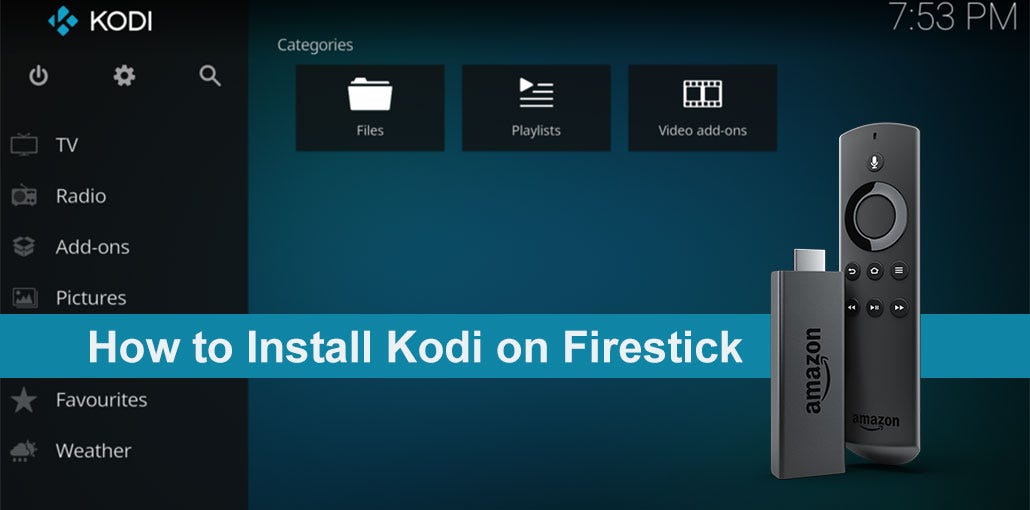Are You New to Amazon Firestick and Want To Expand Your Options with Kodi? Installing Kodi on Firestick could be one of the smartest moves. Kodi is an immensely flexible media player that offers streaming movies and TV shows, live sports, music streaming, and so much more. However, since Kodi isn’t currently available through their official App Store, you will require manual setup of Kodi on Firestick. Don’t worry, though, I will walk you step by step until Kodi is set up and up and running on Firestick!
Why Should You Install Kodi on Firestick?
Before we dive into installing Kodi on Firestick, let’s talk about why Kodi on Firestick is so popular.
Amazon Firestick comes preloaded with official apps such as Netflix, Amazon Prime Video, and Hulu, but for accessing additional content, whether free or community-driven, Kodi could be your answer. Kodi makes streaming easy: install add-ons that bring content from various sources for an exclusive streaming hub!
Here’s what makes Kodi on Firestick worth it:
- Content Library Featuring: Movies, TV Shows, Live Sports, IPTV, and music content available worldwide
- Customizable Interface: Personalize your experience with customizable skins and add-ons that suit your preferences.
- Lightweight and Efficient: Runs smoothly even on Firestick’s hardware.
- Free and open-source software: no subscription or other hidden charges apply.
Also read: FireStick Remote Not Working? Simple Fixes You Can Try Today
How to Download Kodi on Firestick: A Step-by-Step Guide
As Kodi is not available on Amazon’s App Store, I will guide you through a safe and simple sideloading process to install it onto your Firestick. Don’t worry — I will explain every step along the way!
Step First: Preparing Your Firestick
Before installing Kodi on a Firestick, one key setting needs to be modified first. By default, Firestick only accepts apps purchased through its official Amazon store for security reasons. Since Kodi doesn’t exist there, you must enable “Apps from Unknown Sources,” which lets the device accept apps outside Amazon’s app library.
To do this:
- Move away from the main home screen of your Firestick and select Settings (usually represented by a gear icon at the top).
- Browse down and click My Fire TV (sometimes labeled simply Device or System, depending on Firestick version).
- In this menu, find and click Developer Options.
- Here, turn on Apps from Unknown Sources.
- You’ll likely see a warning message. Just accept it to proceed.
- While here, it would also be wise to turn on ADB Debugging to achieve smooth sideloading.
This step is straightforward but crucial, as it unlocks install Kodi manually.
Originally Published on The Tech Trend
Learn more Kodi on Firestick: How to Download, Install, and Update Safely