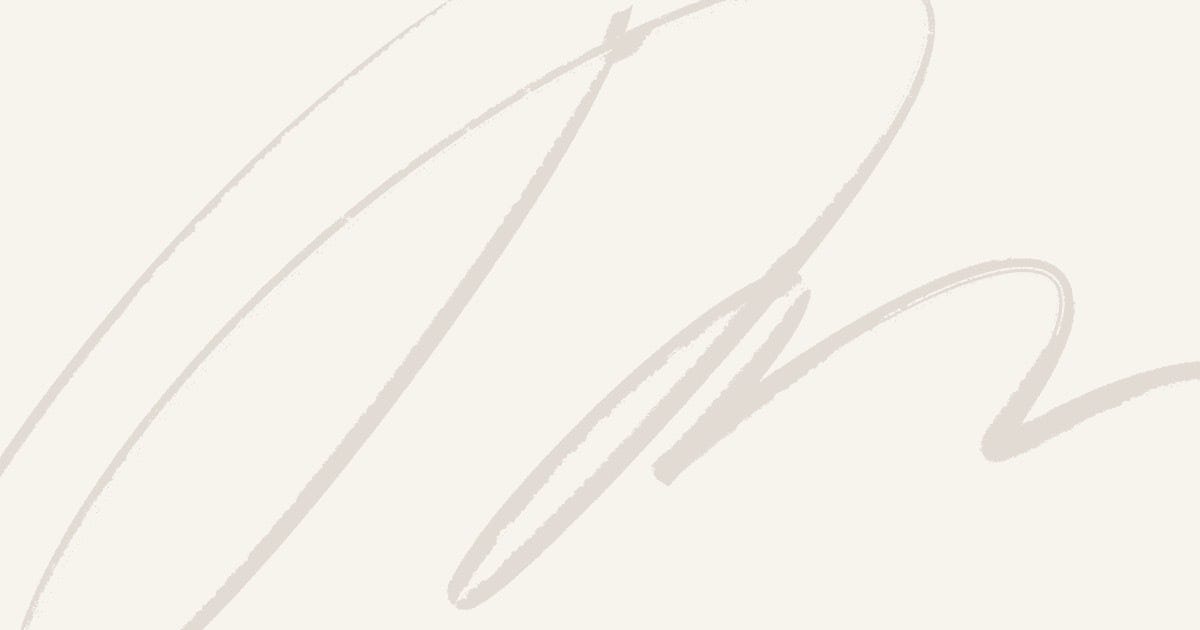A Comprehensive Guide to Setting Up Apache Spark 3 on a Single-Node Hadoop Cluster
Apache Spark 3 is a powerful distributed computing framework, essential for handling massive data workloads and enabling advanced analytics. This guide walks you through the process of downloading, configuring, and validating Spark 3 on a single-node Hadoop cluster. We’ll also explore integrating Spark 3 with Jupyter Lab to harness its interactive capabilities.
🌟 For Self-Paced Learners
🎯 Love learning at your own pace? Take charge of your growth and start this amazing course today! 🚀 👉 [Here]
Download and Install Spark 3
Why Spark 3?
Spark 3 introduces numerous enhancements, including improved query execution, adaptive execution, and better integration with modern data lakes. Setting it up on your single-node cluster unlocks the power of big data processing and machine learning.
Step-by-Step Guide
1.Visit the Spark Download Page
Navigate to Apache Spark Downloads and select:
- Spark Release: 3.1.1
- Hadoop Version: Hadoop 3.2
2.Download Spark 3
Copy the mirror download link and use the wget command on your terminal to fetch the binary. Example:
wget https://ftp.wayne.edu/apache/spark/spark-3.1.1/spark-3.1.1-bin-hadoop3.2.tgz
3.Extract and Move Files
Untar the downloaded file, remove the tarball, and move Spark to the /opt directory:
tar xzf spark-3.1.1-bin-hadoop3.2.tgz
rm spark-3.1.1-bin-hadoop3.2.tgz
sudo mv -f spark-3.1.1-bin-hadoop3.2 /opt
4.Create a Soft Link for Spark 3
For easier management, create a symbolic link:
sudo ln -s /opt/spark-3.1.1-bin-hadoop3.2 /opt/spark3
5.Ready to Configure
Spark 3 is now installed. Configuration ensures seamless interaction with Hadoop, Hive, and other big data components.
👩🏫 For Expert Guidance
💡 Need expert support and personalized guidance? 🤝 Join this course and let professionals lead you to success! 🎓 👉 [Here]
Configure Spark 3
Key Configuration Steps
- Set Environment Variables
Update/opt/spark3/conf/spark-env.shto include:
export HADOOP_HOME="/opt/hadoop"
export HADOOP_CONF_DIR="/opt/hadoop/etc/hadoop"
- Configure Spark Properties
Create or update/opt/spark3/conf/spark-defaults.confwith these properties:
spark.driver.extraJavaOptions -Dderby.system.home=/tmp/derby/
spark.sql.repl.eagerEval.enabled true
spark.master yarn
spark.eventLog.enabled true
spark.eventLog.dir hdfs:///spark3-logs
spark.yarn.jars hdfs:///spark3-jars/*.jar
- Update Hive Metastore Settings
Modify/opt/hive/conf/hive-site.xml:
<property>
<name>hive.metastore.schema.verification</name>
<value>false</value>
</property>
- Prepare HDFS for Logs and Jars
Create directories in HDFS for Spark logs and jars:
hdfs dfs -mkdir /spark3-jars
hdfs dfs -mkdir /spark3-logs
hdfs dfs -put /opt/spark3/jars/* /spark3-jars
- Add Hive-Site Configuration
Create a soft link to Hive’s configuration file:
sudo ln -s /opt/hive/conf/hive-site.xml /opt/spark3/conf/
- Install Postgres JDBC Driver
Download and place the latest PostgreSQL JDBC driver in the Spark jars directory:
wget https://jdbc.postgresql.org/download/postgresql-42.2.19.jar -O /opt/spark3/jars/postgresql-42.2.19.jar
Validate Spark 3 Using CLI
Validation with CLI Interfaces
Ensure Spark 3 is operational and integrated with Hive by running tests with Scala, Python, and SQL CLIs.
1.Validate with Scala Launch Spark Shell using Scala and test Hive integration:
/opt/spark3/bin/spark-shell --master yarn
- Run the following commands:
spark.sql("SHOW databases").show()
spark.sql("USE retail_db")
spark.sql("SELECT COUNT(1) FROM orders").show()
2.Validate with Python Launch PySpark and verify Hive connectivity:
/opt/spark3/bin/pyspark --master yarn
- Test with Python:
spark.sql("SHOW databases").show()
spark.sql("SELECT COUNT(1) FROM retail_db.orders").show()
3.Validate with SQL Use Spark SQL CLI to execute Hive queries:
/opt/spark3/bin/spark-sql --master yarn
- Run queries:
SHOW databases; SELECT COUNT(1) FROM retail_db.orders;
Integrate Spark 3 with Jupyter Lab
Benefits of Integration
Jupyter Lab provides an interactive environment, making it easier to explore Spark functionality with Python.
Steps to Integrate Spark 3 with Jupyter Lab
- Create a New Kernel Create a directory for the new kernel:
mkdir /home/itversity/dl-venv/share/jupyter/kernels/pyspark3
- Add Kernel Configuration
Create akernel.jsonfile with the following content:
{
"argv": [
"python",
"-m",
"ipykernel_launcher",
"-f",
"{connection_file}"
],
"display_name": "Pyspark 3",
"language": "python",
"env": {
"PYSPARK_PYTHON": "/usr/bin/python3",
"SPARK_HOME": "/opt/spark3/",
"SPARK_OPTS": "--master yarn --conf spark.ui.port=0",
"PYTHONPATH": "/opt/spark3/python/lib/py4j-0.10.9-src.zip:/opt/spark3/python/"
}
}
- Install the New Kernel Install the new kernel in Jupyter Lab:
jupyter kernelspec install /home/itversity/dl-venv/share/jupyter/kernels/pyspark3 --user
- Validate in Jupyter Lab Launch Jupyter Lab and select the Pyspark 3 kernel. Run the following code:
from pyspark.sql import SparkSession
spark = SparkSession.builder \
.appName("Demo") \
.master("yarn") \
.enableHiveSupport() \
.getOrCreate()
spark.sql("SHOW databases").show()
spark.sql("SELECT COUNT(1) FROM retail_db.orders").show()
Tips for Success
- Double-Check Configurations
Always verify environment variables, default settings, and Hive configurations to avoid runtime errors. - Keep Dependencies Updated
Use the latest versions of Spark, Hadoop, and JDBC drivers to ensure compatibility. - Backup Configuration Files
Maintain backups of critical configuration files likespark-defaults.confandhive-site.xmlbefore making changes. - Monitor Logs
Use Spark logs to troubleshoot errors during setup and runtime. - Use Virtual Environments
Isolate dependencies using Python virtual environments for seamless integration with Jupyter Lab.
🤔 For Those Seeking Clarity
🚦 Feeling stuck on where to begin or how to assess your progress? 🧭 No worries, we’ve got your back! Start with this detailed review and find your path! ✨ 👉 [Here]
Next Steps: Expanding Your Spark 3 Setup
- Explore Spark MLlib
Dive into machine learning with Spark MLlib and build predictive analytics pipelines. - Stream Real-Time Data
Use Spark Streaming to handle real-time data processing. - Optimize Spark Performance
Implement Spark tuning techniques, such as partitioning and caching, for large datasets. - Scale Up
Transition from a single-node cluster to a multi-node setup to handle larger workloads.
Conclusion
This comprehensive guide equips you to set up, configure, validate, and integrate Spark 3 with Jupyter Lab on a single-node Hadoop cluster. By following these steps, you’re ready to unlock the full potential of Spark 3 for big data analytics and machine learning.
Stay Tuned and Connect!
- 💡 Follow this series to keep up with each new article on Kafka.
- 🔄 Share this introduction with others who are looking to start their Kafka journey!
- 💬 Comments and questions are welcome — let’s make this a collaborative learning experience!
Learn more Mastering Spark 3: Download, Configure, Validate, and Integrate with Jupyter Lab