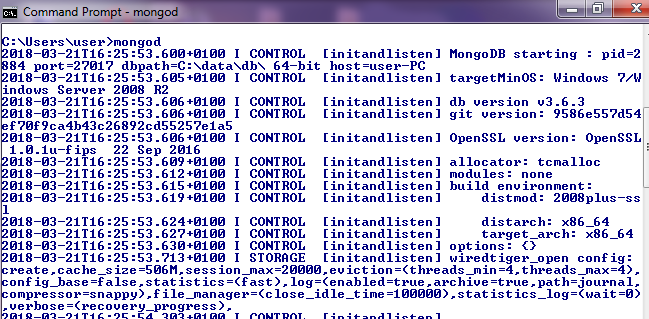If you are reading this post, chances are that you are having difficulties connecting mongodb to the server using command prompt.
This is a common problem for Windows users, but not to worry here is a simple solution assuming of course you have installed mongodb correctly;
- Set dbpath if it is not already set. Add it to your PATH of environment variables, it Should be from: C:\Program Files\MongoDB\Server\3.6\bin
click on advanced system settings
Edit the path to include dbpath (include it after the last semi-colon).
Just like this.
2. Create a data folder in your system (also create a db folder inside your data folder) i.e C:\username\data\db
3. Open a new cmd prompt window bin directory of Mongo and then type in the command
=> mongod
You should see something like the picture below and then it listens to a port.
After that is done, open another command prompt, leaving the previous one running the server.
Type in the command prompt
=> mongo
It should display the shell version and connect to a database.
This means you have successfully connected to the server.