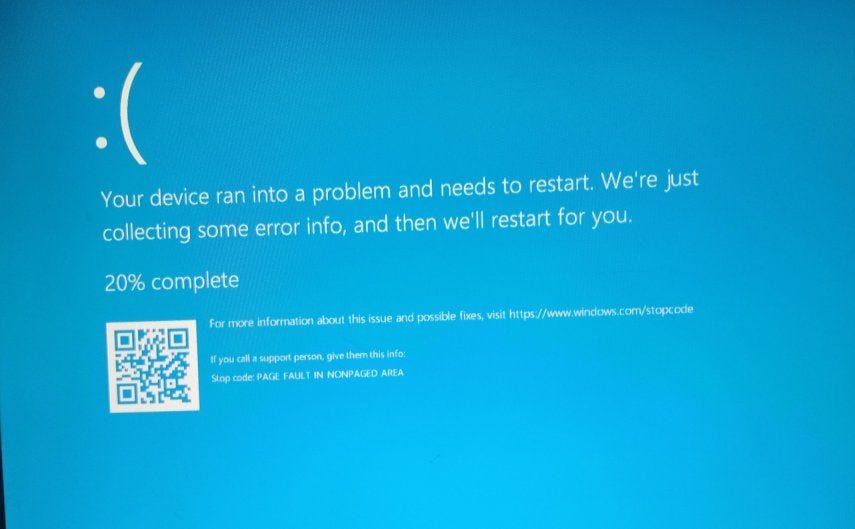This error usually occurs due to memory issues in Windows or bad hardware like faulty memory modules.
The Blue Screen of Death (BSOD) is a common, yet warning, sight for many Windows users. One specific error that can cause a BSOD is the “Page Fault in Nonpaged Area.” This error typically indicates a problem with your system’s memory or a driver issue. In this article, explore what this error means, its causes, and how to fix it.
Page Fault in Nonpaged Area Error
When your computer encounters a problem it cannot recover from, it displays a blue screen with an error message. The “Page Fault in Nonpaged Area” error indicates that the system tried to access a part of memory (RAM) that was not available or could not be found.
The nonpaged area is a portion of memory that should always be present and cannot be paged out to the hard disk. When Windows tries to retrieve data from this area and it’s missing, it triggers a BSOD.
Common Causes of “Page Fault in Nonpaged Area”
- Faulty Hardware: Defective RAM or issues with other hardware components can trigger this error.
- Driver Issues: Outdated, corrupted, or incompatible drivers can cause memory access problems.
- System File Corruption: Corrupted Windows system files can lead to this error.
- Third-party Software Conflicts: Some applications, especially those that interact closely with system hardware (like antivirus software), can cause conflicts.
- Overclocking: Overclocking your CPU or GPU can lead to system instability and memory access issues.
Sometimes, a simple restart can resolve temporary issues causing the BSOD.
Check Your RAM
Faulty RAM is a common culprit for this error. Here’s how to check your memory:
- Press
Windows + Rto open the Run dialog. - Type
mdsched.exeand press Enter. - Choose either “Restart now and check for problems” or “Check for problems the next time I start my computer.”
Physically Inspect Your RAM:
- Turn off your computer and unplug it.
- Open the case and carefully remove the RAM modules.
- Clean the contacts with a soft cloth and reseat the RAM.
Update or Roll Back Drivers
Outdated or faulty drivers can cause this error. To update drivers:
- Press
Windows + Xand select Device Manager. - Expand the categories and locate the device with an outdated driver.
- Right-click the device and select “Update driver.”
If you recently updated a driver and started experiencing this error, consider rolling it back:
- In Device Manager, right-click the device and select “Properties.”
- Go to the Driver tab and click “Roll Back Driver.”
Check for Disk Errors
Corrupted system files can also cause this error. Use the built-in Windows utility to check for disk errors:
- Open Command Prompt as an administrator.
- Type
chkdsk /f /rand press Enter. - Follow the prompts to schedule the scan and restart your computer.
Scan for Malware
Malware can corrupt system files and drivers, leading to this error. Run a full system scan using your antivirus software or use Windows Defender:
- Open Settings and go to Update & Security.
- Select Windows Security and then Virus & Threat Protection.
- Click “Quick scan” or “Full scan.”
Check for Windows Updates
Ensure your operating system is up to date, as updates can fix bugs and compatibility issues:
- Go to Settings and select Update & Security.
- Click on Windows Update and then “Check for updates.”
Restore System to a Previous State
If the error started recently, a system restore can revert your computer to a previous state:
- Open Control Panel and select Recovery.
- Click “Open System Restore” and follow the prompts to restore your system.
Source: https://www.techaithreads.com/page-fault-in-nonpaged-area/