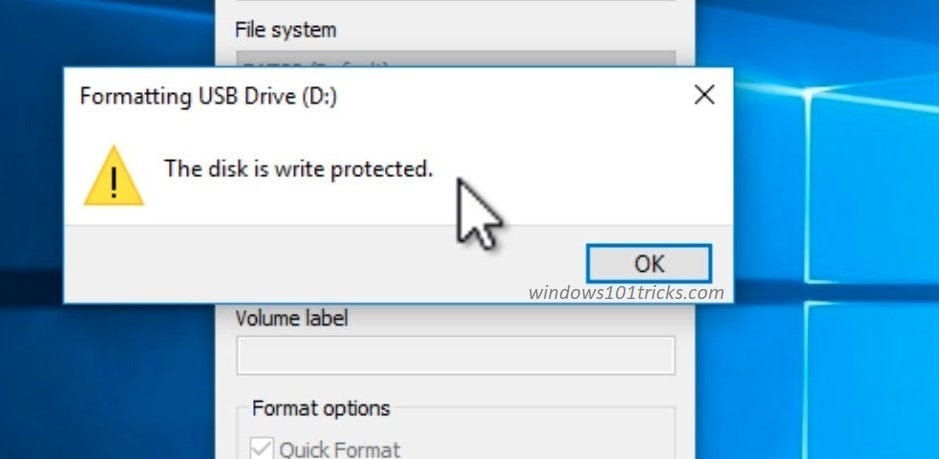Getting error The disk is write-protected. Remove the write protection or use another disk While plugin the USB flash drive? Or sometimes getting Disk is write protected error While copy data on USB/ SD card Or while format the USB flash drive. Due to This error drive became unreadable, don’t allow to copy/paste data onto it or format the Drive. Here how to remove write protection from USB flash drives and SD cards with 3 easy solutions.
This error is mostly caused when a Windows registry entry gets corrupted, your system administrator has placed limitations or the device itself is corrupt. Your USB device’s protection policies might get disturbed due to some virus attack. or USB might be improperly plugged out while in use. Whatever the reason, Here 3 effective solutions to Remove Write Protection From USB Pendrive, SD card, Flash drives, External Drives etc.
Try Different USB port: First, check The device with a different USB port or on a different PC. If the problem with SD card then insert the SD card on a Different Laptop.
Check For Device Self-protected Lock: Some external devices such as pen drives carry a hardware lock in the form of switch. You need to see if the device has a switch and if it is pushed to protect the device from accidental writing.
Diskpart command to remove write protection from USB
This is the most effective solution to remove write protection from USB flash drives. To do this first open the command prompt with administrative privileges. Now, at the prompt, type the following and press Enter after each command:
Note: while performing steps below you may lose all data from your USB drive. If you have important data on that USB drive we recommend to backup them using third-party backup utility.
diskpart
listdisk
select disk x (where x is the number of your non-working drive — use the capacity to work out which one it is)
attributes disk clear readonly
clean
create partition primary
format fs=fat32 (you can swap fat32 for NTFS if you only need to use the drive with Windows computers)
exit
That’s it. remove the drive and restart Windows. On next start insert the drive, Your drive should now work as normal in File Explorer
Tweak registry editor to remove write protection
This is another effective way to Remove write protection from USB flash drives, SD cards etc. Press the Windows key + R, type regedit and press ok key to open the Windows registry editor. First backup the registry database and navigate to the following.
HKEY_LOCAL_MACHINE > SYSTEM> CurrentControlSet > Control > StorageDevicePolicies
Note: If you didn’t find the key StorageDevicePolicies, Then right-click on control and select new -> key. Name the newly created key as StorageDevicePolicies.
Now Click on the new registry key StorageDevicePolicies and on the right pan right-click, select New > DWORD and give it the name WriteProtect. Then Double-click on the “WriteProtect” key located in the right side panel and set the value to 0. Close the registry editor and reboot your pc to take effect the changes. On the next start insert the USB flash drive and check it’s working properly. Still need help continue Reading…..