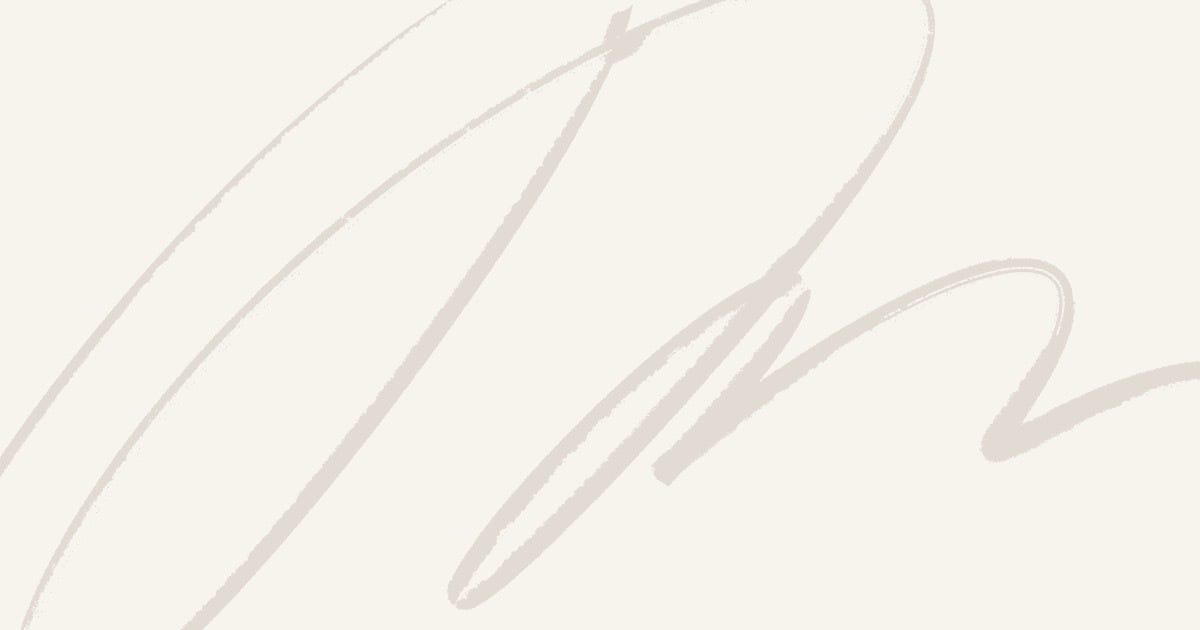Understanding the Error
When you encounter the error message 'X' is not recognized as an internal or external command, operable program or batch file, it indicates that the command you attempted to run is not recognized by the Command Prompt interpreter. This is a common issue that can stem from a variety of causes. Let’s explore the possible reasons and their respective solutions in detail.
Common Causes of the Error
There are several reasons why this error might occur:
- Incorrect Path or Command: The most straightforward cause is that the command or path you have entered is incorrect.
- Path Environment Variable Issues: The system’s
PATHenvironment variable might not include the directory of the executable you are trying to run. - Software Not Installed: The required software might not be installed on your system.
- Corrupted System Files: In rare cases, corrupted system files can lead to such errors.
Step-by-Step Solutions
1. Verify the Command or Path
First and foremost, double-check the command or path you entered. Ensure that there are no typos or incorrect directory names. If you are trying to run an executable, verify that the file actually exists in the specified directory.
2. Check the PATH Environment Variable
The PATH environment variable tells the system where to look for executable files. If the directory of the executable you are trying to run is not included in the PATH, you will encounter this error. Follow these steps to check and update the PATH:
- Right-click on Computer or This PC and select Properties.
- Click on Advanced system settings.
- In the System Properties window, click on Environment Variables.
- In the Environment Variables window, scroll down and select the
Pathvariable under System Variables, then click Edit. - Check to see if the directory of your executable is included. If not, add the directory path to the list.
- Separate multiple paths with a semicolon (
;). - Click OK to apply the changes.
3. Install the Required Software
If you realize that the software or command you are trying to use is not installed on your system, the solution is straightforward: install the necessary software. For example, if you are trying to run a Python script but Python is not installed, download and install Python from the official website.
4. Run System File Checker (SFC)
In cases where corrupted system files might be causing the error, you can use the System File Checker tool to scan and repair these files. Follow these steps:
- Open the Command Prompt as an administrator by right-clicking the Start button and selecting Command Prompt (Admin) or Windows PowerShell (Admin).
- In the Command Prompt window, type
sfc /scannowand press Enter. - Wait for the scan to complete. The tool will attempt to fix any detected issues automatically.
Conclusion
The 'X' is not recognized as an internal or external command, operable program or batch file error can be frustrating, but it is usually fixable by checking the command, updating the PATH environment variable, installing the required software, or repairing system files. By following the steps outlined in this article, you should be able to resolve this issue and get back to your work smoothly.
Additional Resources
For more details, you can visit the following links: