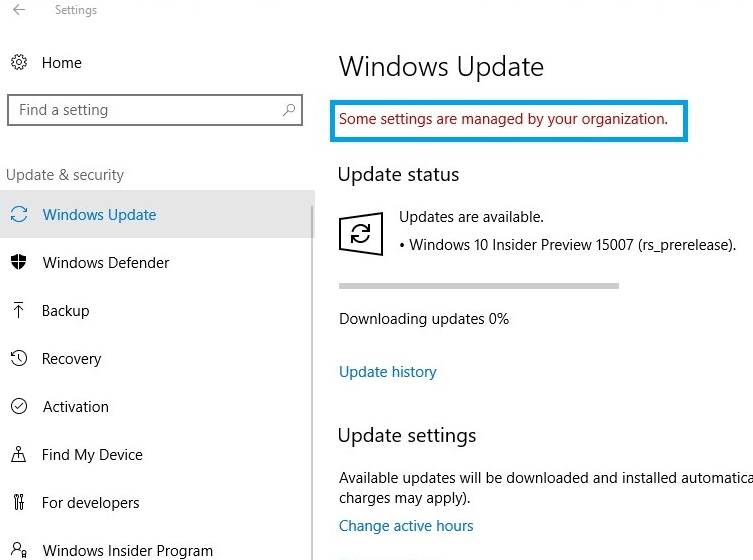Some settings are managed by your Organization message that appears when you open privacy settings or when you are trying to update your windows. Don’t worry about this in this article I’ll try to cover all the possible solutions to this error in Windows 10.
What is this error?
There are many reasons for this error. You are working with some organizations and using their windows or you used KMSPico to activate your windows or used the manual KMS method to activate it. What this KMS method does is use a product key owned by some organization. So, if that organization controls some modification then you will see Some settings are managed by your Organization message while doing that modification. Here I am giving you some ScreenShots of Some settings are managed by your Organization message.
Let’s get rid of this error
There are many different solutions to this error. We will cover all the solutions in this article. Don’t worry about it because not all errors are so dangerous.
1. Edit Registry editor
According to some users, Some settings are managed by your Organization can appear because of some of your registries.
So in this step, we are going to delete those registries from the registry editor. All those registries which I am talking about are optional to your windows. Still, I suggest you make a backup file of all your registries, so if anything happens and you end up with some new errors then you can fix it easily.
How to open the registry editor
1. Press Windows Key + R to open run and inside run type regedit.
2. Or you can just search for registry editor in the search box and open it as administrator.
How do you make a backup of the registry?
1. Go to files and then click on export.
2. Now save this file as a Backup or give it any name so that you can find it easily if any error occurs while deleting some registries.
3. After saving this backup, we can start deleting some unnecessary registries.
4. Follow these steps very carefully.
- Open HKEY_LOCAL_MACHINE\Software\Policies and there you will find the Microsoft folder right click on that and then delete it (May not get completely deleted and it’s okay).
- After deleting that now open HKEY_Current_User\Software\Policies and again delete Microsoft.
- Now Open HKEY_Current_User\Software\Microsoft\Windows\CurrentVersion and delete Group Policy.
- Now delete the last remaining folder, Open HKEY_Current_User\Software\Microsoft\Windows\CurrentVersion, and delete Policies and now it’s done.
5. Once you are done with this deleting process restart your PC and after restarting you will not see that message anymore. This is the best solution, but if you are getting the same message then try the next steps.
2. Change some settings from the Group Policy Editor
1. Press Windows key + R and type gpedit.msc or just search gpedit in Search Box and open it as administrator.
2. Under the Computer Configuration section Open Administrative templates > Windows Components > Windows Update and double click on Do not include drivers with Windows update.
3. Now enable this and then click on Apply and Ok
4. Again double click on Do not include drivers with Windows Update and then click on Not configured and then Apply and OK
5. After this inside the same Windows component section click on Data Collection and Preview Builds and then double click on Allow telemetry
6. Now click on enabled and then select the 3rd option (maybe your 3rd option is 3. Full don’t worry click on that option) and then click on apply and ok.
7. Now type Command Prompt in the search box and open it as administrator.
8. Now, here type gupdate /force and hit enter
- Again double click on that option and this time, the change enabled to not configured and then click apply and ok.
- And then run the same command gupdate /force in the command prompt.
9. After these steps just restart your PC and check if your message is gone or not if not then try the next step.
3. Problem with Hard Drive
- After these steps still Some settings are managed by your Organization message is not gone so don’t worry about it because many users reported the ‘Some settings are managed by your organization’ message due to problems with their hard drive.
- According to users, the issue is occurring because hard drives are only made to store Data.
- If you are facing the same problem then you should try to change your hard drive, and also check for your hard drive’s health.
- There are many tools to co this process. So, do it as soon as possible.
4. Enable some services
- Sometimes some services are disabled by default so that Some settings are managed by your Organization message. So we have to enable those services manually.
- Press Windows key + R and type services.msc and hit enter
2. Now search for Connected User Experiences and Telemetry and double-click on this option
3. Change the Startup type to Automatic and apply and ok to save the data.
4. Now search for dmwappushsvc and double-click on that. Set the search type to automatic and apply ok to save the data.
5. After doing that check if the problem is resolved or not.
5. Check your Antivirus Software
1. According to users, sometimes Some settings are managed by your organization messages can appear due to problems with the antivirus software you are using on your PC.
2. There are many antiviruses, that can interfere with your system, and then cause this message to appear.
3. To get rid of this problem, disable those features that interfere with your system. Even if you disable your antivirus, Windows Defender will start automatically.
4. If your problem is still not solved then you have to uninstall that antivirus software.
5. If removing the antivirus Software resolves your problem then switch on different antivirus software.
6. Reset your PC
1. If the options given above are not helpful and Some settings are managed by your Organization message is still there, you should reset your PC and reinstall your Windows 10.
2. Follow these steps to reset your PC without losing Data
3. Go to Settings > Update & Security > Recovery and under reset this PC option click on Get Started.
4. Then select the Keep My Files option and then click on Reset
- The rest of the process will be done automatically you just have to wait during the process, don’t turn off your PC, and make sure that your PC is connected to the Charger.
7. Change Product Key
1. After reset if Some settings are managed by your Organization message is not gone then there is only one solution left and it’s to change your product key.
- Go to Settings > Update & Security > Activation and click on the Change product key. And here provide a new product key and change it.
- It will solve your problem only if the new product key is genuine and not connected with any organization.