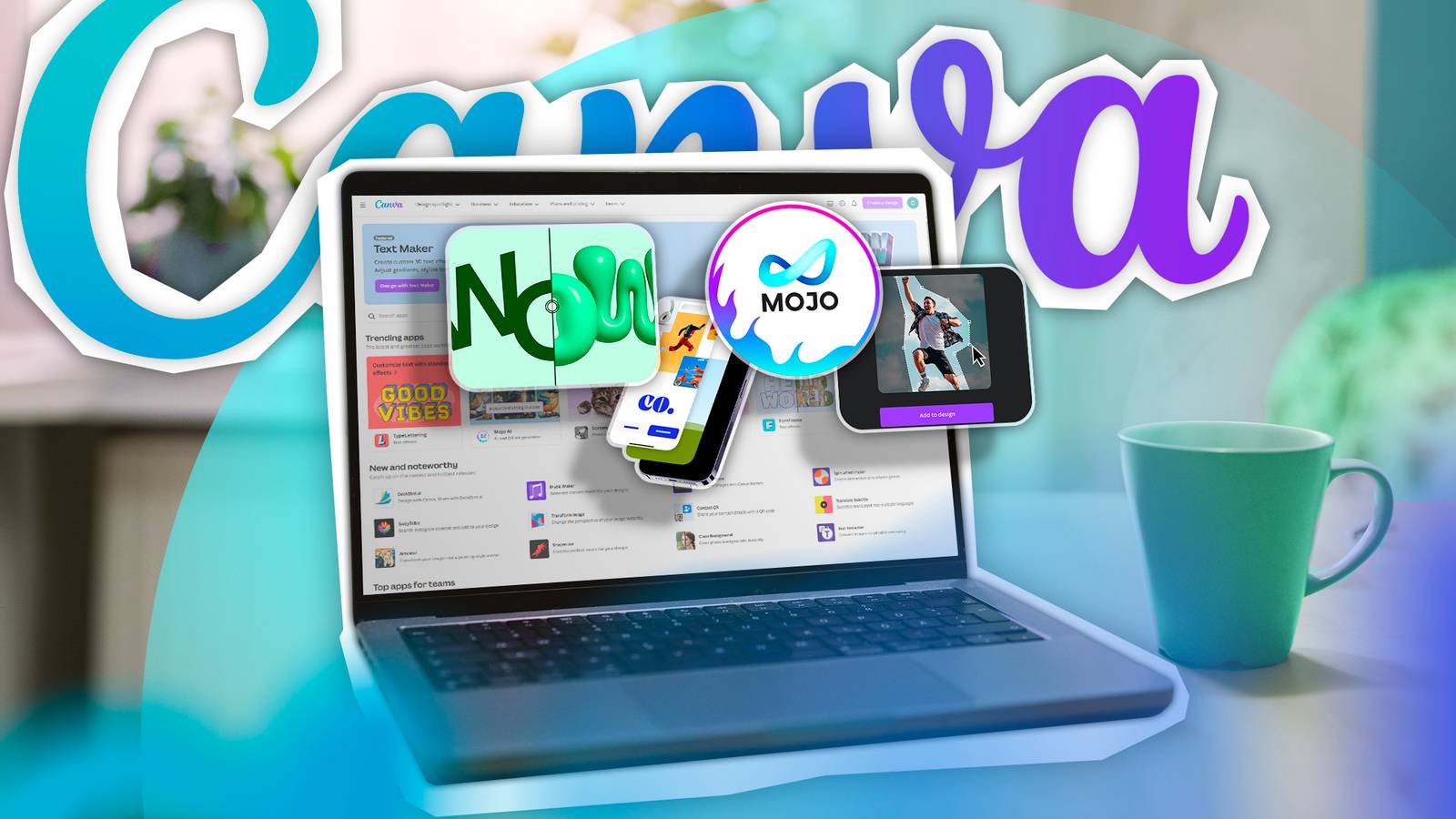There’s no doubt that Canva has vast design capabilities, but its Apps offer tenfold more design options. Open the Apps feature in Canva’s Editor to find apps created by Canva and third-party companies. Below are my favorite Canva apps that I think help create the best designs.
1
DALL-E
From the creators of ChatGPT, DALL-E is a text-to-image generator that allows users to quickly think of an idea for an image while letting AI do the hard work of creating it.
Do you need an image of a tent overlooking a mountain view or a zebra wearing pants while riding a skateboard? DALL-E can come up with the image in seconds. If you’re not sure what kind of image you want, DALL-E has a Surprise Me feature as well.
2
Mockups
Mockups is an app that allows you to insert images into ready-to-go product mockup media. The mockup images are similar to Frames found in Canva’s Elements tab, where you can drag and drop another image into a pre-designed frame.
Mockups can be used in many different ways and for various product shots, such as devices like phones or computers, clothing photos, billboard photos, and illustrations to show off your designs. There are even videos, so you can realistically preview how your products might look with movement.
This tool is one of the easiest ways to create a mockup, and saves a lot of time rather than designing your own mockup images. Just drag and drop your design onto the mockup image, and it’ll appear realistically in the photo, video, or illustration.
3
Magic Morph
Canva’s Magic Morph app is part of Canva’s Magic Studio, but it’s found in the Apps section. This app is a fun tool that lets you turn—or morph—2D flat imagery and text into fun 3D creations.
Magic Morph can give your text a 3D boost, or turn a vector graphic into the real thing. The tool uses the shape of the original element and your text description of the texture to add. You’ll get 4 results per generation using your Canva AI credits, but the tool is available for free users as well as Pro users.
4
Bulk Create
Canva’s Bulk Create app is one of the best Canva apps for saving time. If you find yourself creating many similar designs, or replacing text with the same backgrounds, then Bulk Create is the app for you.
You can upload a CSV of text data for each post, and using Bulk Create, duplicate the amount of posts you need to create in seconds. You can also upload information manually or via XLSX and TSV formats of data.
5
Mojo AI
The Mojo AI app is another AI generator. While similar to DALL-E, it offers more than just image generation. Mojo provides text-to-image, image-to-image, QR code, and QR art generation. The QR codes can be integrated into generated artworks for beautiful, scannable communication.
Mojo has many art styles you can choose from, such as Photographic, Disco, Anime, or Comic Book style, to name a few. Some of these are exclusive to different parts of its generator.
You can generate text-to-image AI art for free from the Canva Mojo App, but in order to generate any image-to-image pictures or QR codes with or without art, you must create a free Mojo account, wherein you’ll receive 75 credits for generation.
6
Wave Generator
Have you ever wondered how people seamlessly create shaped mountains or waves as a background? Using Wave Generator is an easy way to do it.
There are three different shape styles you can choose from, along with a wave toggle that will give you different types of waves. If you want to create your design quickly, you can also hit the Randomize button.
When working with the Wave Generator, make sure you understand how to use Canva’s layers feature, so that each wave is exactly where you want it. You can add gradients, transparency, and animations to your waves for a fun and customized effect.
7
Choppy Crop
Since Canva itself doesn’t have a way to crop photos other than squarely, the Choppy Crop app is a helpful tool for adding non-standard cropping to your images. And adding a choppy crop to your images lets you create fun collages easily.
Choppy Crop also automatically saves your new selection to your Canva Uploads folder, so you can access the cropped image in other projects.
8
Soundraw
The Soundraw app gives you the opportunity to use music without having to search for the perfect song yourself. It uses AI to generate music based on the genre, mood, theme, and length of your choosing. You can also pick a music style and intensity of the beat.
You can add the music to Canva’s video editing software or to any design to give it that extra pizazz you’re looking for. You’ll need to make a free Soundraw account to add the music to your Canva project.
9
Dynamic QR codes
Creating QR codes on Canva has never been easier, especially when you’re using one of Canva’s available apps. Dynamic QR Codes gives you the opportunity to create QR codes that you can modify whenever the information attached to the code changes—if you create a Dynamic QR Codes account.
Furthermore, you can also make your QR code stand out by choosing colors to match your brand, uploading a logo, and selecting a different pattern.
10
D-ID AI Presenters
Do you need to add a presenter to a presentation that will help make your work more engaging for viewers? D-ID AI Presenters has the tools available—which work great for projects like training presentations and social media campaigns.
To use the D-ID AI Presenters app, you must create an account with D-ID. While the talking heads presenters are free to use, the full torso or full body length presenters are premium or premium+. All AI presenters take AI credits found in your D-ID account.
With an account, all you have to do is select an AI presenter, upload your text, and the AI will take over and verbalize your work out loud. You can also change the size, placement, language, and voice of the presenter.