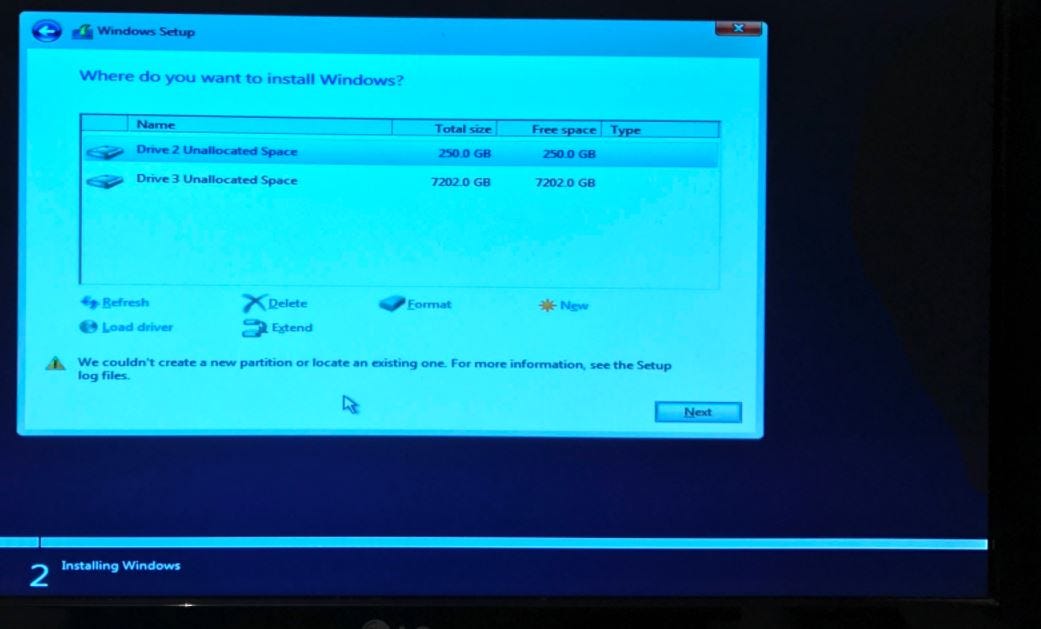Installing Windows 10 on a PC or Laptop is very easy and simple. All you have to do is download Windows 10 ISO, create a bootable USB drive, insert it, and follow the on-screen wizard. While installing, Windows 10 asks you to select a partition. Generally, you just select a desired partition or disk from the list and Windows will do rest of the job.
But Number of users reported “We couldn’t create a new partition” error message While Create a new partition during the Windows 10 installation process. And the error prevents them from installing Windows 10.
we couldn't create a new partition or locate an existing one see the setup log files
Fix windows 10 couldn t create new partition
start Windows 10 setup using bootable USB or DVD. When you get “We couldn’t create a new partition” error message close the setup and click the Repair your computer button.
Next click on Troubleshooting Choose Advanced tools and then select Command Prompt.
When Command Prompt opens, type diskpart and hit the enter key. This opens the diskpart utility where you can make the partition active.
Now enter list disk command to see the list of all hard drives connected to your computer.
Find the number that represents your hard drive and enter select disk 0 (we used 0 as an example, so be sure to replace 0 with a number that matches your hard drive). then Enter the following lines and press Enter after each line:
To clean the selected disk:
clean
To make the disk primary, run the command continue Reading…