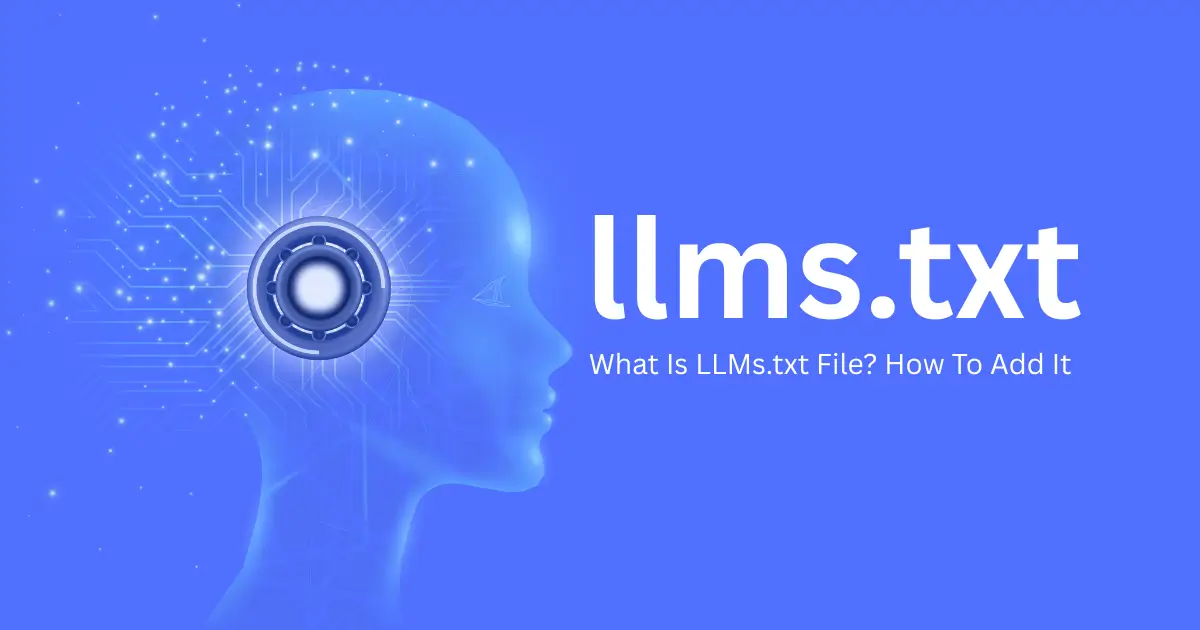45
AI is changing how the web works. Large language models (LLMs), like ChatGPT, Gemini, and Claude, read websites to answer questions, give advice, and share facts. LLMs.txt is a new file that helps these AI tools understand your site. It lets them find the most important information fast. Want your website to stand out with AI? LLMs.txt is the way.
What Is an LLMs.txt File?
LLMs.txt is a simple text file. It sits at the root of your website and lists your top pages with clear descriptions. This file tells LLMs, “Here’s what matters most on my site.” You write it in Markdown, which uses hashtags for titles and brackets for links.
A quick example:
text# My Website
Welcome to my resource guide.
- [Home](https://example.com) – Start here.
- [Shop](https://example.com/shop) – Products and deals.
- [Blog](https://example.com/blog) – Tips and news.
- [Help](https://example.com/help) – FAQ and support.
LLMs.txt gives AI and chatbots a map. Questions get smart, accurate answers.
LLMs.txt vs Robots.txt: What Sets Them Apart
Enjoy a quick side-by-side look:
| robots.txt | llms.txt | |
|---|---|---|
| Reader | Search engine bots (Google, Bing) | AI models and assistants (ChatGPT, Gemini) |
| Purpose | Block or allow crawling | Point to key content, give summaries |
| Layout | Rules written in plain text | Markdown, easy links, and descriptions |
| Controls Access? | Yes | No |
| Focus | Crawler and index control | Fast AI understanding and accurate results |
robots.txt blocks. LLMs.txt guides.
Sitemap.xml gives search engines a list of every page. LLMs.txt offers AI a human-made, short list of your best content, explained in regular language.
Can LLMs Write New Text?
Yes, LLMs write new sentences. That’s their main skill. They answer questions, summarize web pages, and even write stories. LLMs.txt gives these models real facts, not guesses. This keeps answers about your site on point.
Will Anything Replace LLMs Soon?
Large language models lead the pack in text-generating AI. Some new models work with images and audio, too. Teams combine LLMs with real-time data, search, and expert tools. Nothing on the market has replaced LLMs for smart answers and easy reading. LLMs remain a big part of the future of AI.
How To Make an LLMs.txt File for WordPress, Shopify, or Any Website
Anyone can make this file. No coding needed. Read on for easy steps and some tools that help.
Adding an LLMs.txt file to your WordPress site is straightforward. Choose manual upload for full control or a plugin if you like things simple. Let’s walk through both routes, step by step.
Method 1: Manual Upload
Perfect for those quick, hands-on updates.
Step 1: Create Your LLMs.txt File
- Open Notepad (Windows) or TextEdit (Mac).
- Type your content and save it as “LLMs.txt”.
Simple start. No extras needed.
Step 2: Reach Your Site’s Files
You’ve got two paths:
- Via a File Manager Plugin
Sign in to your WordPress dashboard and open your file manager. - Via Your Hosting Panel (like cPanel)
Log in to your hosting account, head to cPanel, and open File Manager.
Step 3: Upload the File
- Find the public_html or root directory.
- Click Upload (or Add File).
- Pick your LLMs.txt file and upload.
Done in seconds.
Step 4: Make Sure It Works
- Type
https://yourwebsite.com/LLMs.txtin your browser. - See your file’s content? Success.
Tips:
- Double-check permissions so everyone can view it.
- Trouble opening the file? Some hosts restrict .txt files—ask their support if things don’t show up.
Method 2: Easy Upload with a Plugin
Great if you want speed, regular tweaks, or zero stress.
Step 1: Find a Plugin
Head to Plugins > Add New in your dashboard and search for something like:
- LLMs.txt or LLMs (You can see some plugins in the search results)

Step 2: Install and Activate
- Pick your plugin and click Install Now.
- Hit Activate when it’s ready.
- Check that your plugin’s in the dashboard menu.
Now you’re set to go.
Step 3: Upload or Make Your File
- Use the plugin’s dashboard interface.
- Either upload your LLMs.txt or paste your content to make a new one right there.
Step 4: Check the Public Link
- Your plugin will give you a public URL. Example:
https://yourwebsite.com/wp-content/uploads/LLMs.txt - Open it in your browser to double-check the file displays your content.
Choosing Your Method
| Method | Great For |
|---|---|
| Manual | One-off quick updates |
| Plugin | Ongoing tweaks, convenience |
- Manual upload keeps you in the driver’s seat.
- Plugins save time—just a few clicks and you’re done.
Handy Tips
- Always check your file online after uploading.
- Keep a backup in case you want to make changes.
- Reach out to your hosting support if your file won’t show.
How To Add LLMs.txt File To Your Shopify Store
Adding an LLMs.txt file to your Shopify site helps share important information with search engines and AI tools. This can improve your store’s visibility, help with compliance, and keep your business info up to date. Two main methods let you set it up. Start with manual upload if you like to do things by hand, or use a Shopify app if you prefer speed and convenience.
Method 1: Manual Upload
Manual upload gives you full control. Here’s how to do it step by step.
Step 1. Log in to Shopify
Go to your Shopify admin panel. Use your username and password.
Step 2. Open Theme Editor
- Click Online Store on the left side menu.
- Under Themes, find your main theme.
- Click Actions, then click Edit Code.
Step 3. Upload LLMs.txt File
- Find the Assets folder in the theme editor sidebar.
- Click Add a new asset.
- Pick your LLMs.txt file from your computer and upload it.
Step 4. Save and Find the File
Tips:
Double-check your file. Make sure the info is correct and clear. Shopify does not allow files in the root folder, so always use the /assets/ path for links.

Method 2: Use a Shopify App
Shopify apps help create and manage your LLMs.txt file. This saves time and makes updates simple.
Step 1. Find an App
Go to the Shopify App Store. Search for “LLMs.txt” or “file management apps.”
Step 2. Install Your Chosen App
Install an app that can do the job. Some examples:
- LLMs.txt — Quick setup and instant hosting.
- LLMs.txt Generator AI Search — AI-powered, easy file updates.
Names might look a little different, so check app details first.
Step 3. Make Your File
Open the app in your Shopify admin. Enter your details, choose settings, and create your file.
Step 4. Publish and Test
Publish the file in the app. Check the link the app gives you in your browser. Confirm the file appears and info looks right.
Which Option Fits Your Needs?
Pick Manual Upload if you want to manage everything yourself and have your file ready. Use a Shopify App if you want less work and faster updates or expect to change your file often.
After setup, always check your public LLMs.txt link. Make sure info loads clearly and matches your store.
Keep Content Clear and Honest
Write accurate info in simple words. Double check for spelling and grammar mistakes. Honest, up-to-date info helps build trust and ranks better in search.
Need more help? Shopify support and app developers answer basic questions. Use the Shopify community for quick tips from other store owners.
For Any Other CMS
- Draft your file in plain Markdown.
- List your most visited or high-value pages with short, clear descriptions.
- Upload llms.txt to your website root via FTP or your control panel.
Use a Generator Tool
Several tools online create LLMs.txt for you. Try Firecrawl’s LLMs.txt generator. Punch in your important URLs and download your ready-made file. Make sure to check and edit for accuracy.
Key Tips for a Strong LLMs.txt File
- Pick 10–20 key pages. Short lists beat long ones.
- Use plain words. Write for humans, not robots.
- Use clear headlines and neat links.
- Never list private or sensitive pages.
- Update as your site grows or changes.
FAQ
Do I need both robots.txt and LLMs.txt on my site?
Yes. Each has a job to do. Robots.txt manages what bots see. LLMs.txt helps AI explain your site.
Can LLMs.txt block AI tools from reading my site?
No. LLMs.txt only helps. It does not block or limit access.
Is Markdown required for LLMs.txt?
Markdown works best. It’s easy for AI to read and for you to write.
Where should I put the file?
Always at the root. Like this: yourwebsite.com/llms.txt.
Does Google care about LLMs.txt?
AI search and chatbots check for it. Adding this file supports clear, safe, and trustworthy answers about your website.
Why Add LLMs.txt?
LLMs.txt sets up your website for success with AI tools and chatbots. Your own words guide smart answers. Users find the right info the first time. With a simple file, your brand stays accurate and easy to find in the age of AI.
Set up your LLMs.txt now. Stay ready for the future. Keep it short, clear, and up to date. AI and your visitors will thank you.
Why LLMs.txt Matters for Websites in 2025
LLMs keep booming. According to recent LLM statistics, about 67% of organizations worldwide now use large language models in their daily business, and almost 88% of professionals say LLMs make their work noticeably better. The LLM market itself is projected to be worth over $82 billion by 2033. By the end of this year, apps using LLMs will hit 750 million, and experts predict that half of all digital work will rely on these AI-powered systems. Retail and ecommerce make up the largest chunk, with 27.5% of the market share. Clearly, LLMs are not a tech fad—they’re shaping digital business for good.
Need help adding LLMs.txt to your website or want expert advice on AI optimization? Contact Rankiwis Digital today for a free consultation. We’ll make sure your website stands out in the new world of AI-driven search.