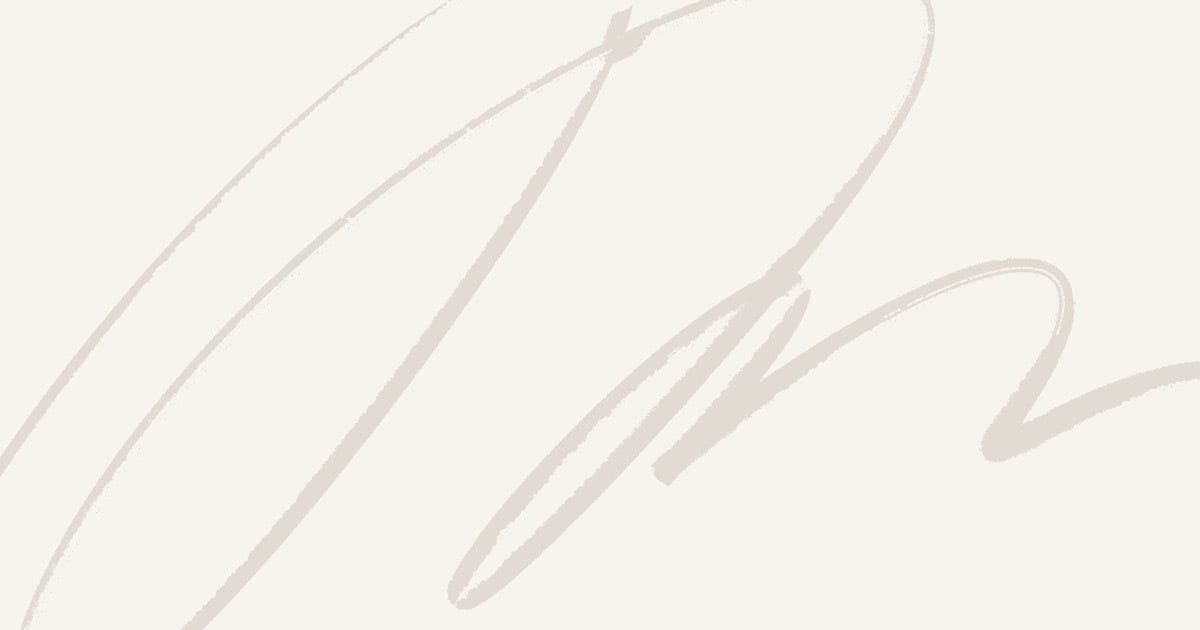Facing a blue screen error on a Windows computer is something terrible, and you might want to get rid of it as quick as possible. The point is that most blue screen errors aren’t easy to diagnose and troubleshoot if you don’t know exact what you need to follow and do. That is the reason why most of the users, including me, always hate this type of Windows errors. Also, this kind of errors was sorted into the top annoying Windows errors.
In the past few years, I have confronted many blue screen errors, and the hardest one is the DPC Watchdog Violation error. Unlike other BSOD errors, the cause of this one could be anything from hardware issues to software problems. Therefore, it’s harder to figure out the actual cause to help us troubleshooting.
What Is DPC Watchdog Violation And Why It Occurs On Your Windows Computer?
Technically, the name of this BSOD error doesn’t mean anything. However, this is the top hardest irritating Windows error as we mentioned above. The cause of this error is various, and it takes days or even weeks to find out if you don’t have any bits of the help of tools.
1. BlueScreenView
Developed by Nirsoft, this free tool provides a solution to check DUMP files on your Windows computer and show you a detailed report. Based on the result you got from BlueScreenView, you will clearly know why the DPC Watchdog Violation error occurs on your PC.
2. WhoCrashed
Like the free tool above, WhoCrashed also lets you check for DUMP file and figure out the cause of the problem that was standing behind most of the BSOD errors. If you want to use this tool instead of BlueScreenView, then visit the CNET.com Downloads page for downloading and installing.
How To Fix DPC Watchdog Violation BSOD Error In Windows 10?
Based on the result you found from the tools above, it will help you taking a right solution in order to resolve this problem. For example, if the problem is related to Windows drivers, then you have to reinstall them, the ones that described in the report of the tools.
But if the DPC Watchdog Violation BSOD error is linked to system files, then you have to run the scan process to search for corrupted system files. Then repair them automatically in order to fix the issue.
However, the first thing you always need to check is the version of your solid-state drive. Many users reported that after updating this type of firmware to the latest version, everything seems back to regular status.