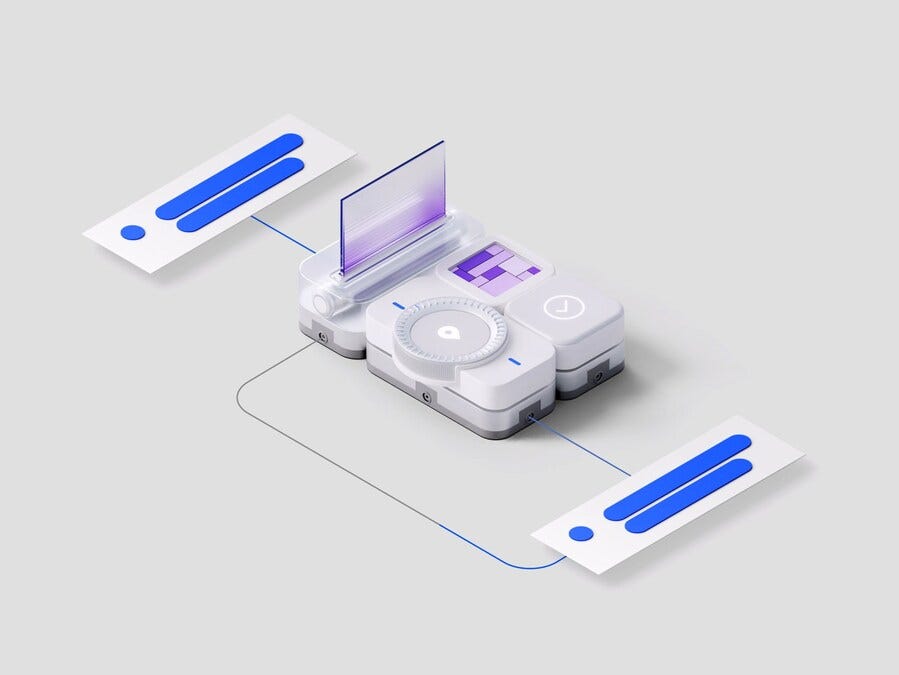“AI agent” is a term we hear more and more in the product design community. People use this term all the time when they are talking about the advantages of artificial intelligence. Yet for many people, this concept is very new and unfamiliar.
In this article, I want to explore the concept of an AI agent, identify cases when you should incorporate it in your design process, and offer practical recommendations on how to do it using one of the most popular tools available on the market — ChatGPT.
How AI agent is different from automation?
Note from the author: If you’re already familiar with the concept of an AI agent, please skip this part and move right to the practical part below.
The first and perhaps the most important thing you should realize about an AI agent is that it’s much broader than the concept of automation. When you automate something, you typically provide three things:
- Define workflow. A sequence of steps that a system should follow to accomplish a particular task at hand.
- Set a trigger. Define the condition when you trigger this workflow. This can be a certain event or a time of the day. For example, for the mail analyzer flow, a trigger can be a new incoming mail to your inbox.
- Define rules and success criteria for specific steps. You manually specify the criteria for step completion.
Automation might seem like a powerful concept (and it does actually), but it has one major downside — you are in charge of defining the workflow a system will follow, and you define specific criteria for step completion. For example, if you create automation for email analysis, you will define specific criteria for an email to mark it for a particular group. You still the one who runs the show.
But how is an AI agent different? The main difference is that AI agents independently accomplish tasks on your behalf. If you’re creating an email analysis task, you prompt AI to define criteria for different types of email. An AI agent will leverage an LLM (can be OpenAI or Anthropic) to manage workflow execution and make decisions. An AI agent also recognizes when a workflow is complete and can proactively correct its actions if needed.
I really like how n8n visualizes an AI agent in their workflows. Typically AI agent has four distinct attributes:
- Model. LLM model that powers the process. Think of it as a brain that does the job.
- Instruction: Explicit guidelines and guardrails defining how the agent behaves. It’s the prompt you submit to the AI agent to define its role and task.
- Memory. Contextual window for your commands. How many things will an AI agent keep while performing the task?
- Tools. 3rd party tools that the AI agent should have access to perform the task. An AI agent typically performs external functions or API calls when it takes action. For example, if you’re using an AI agent for email automation, you likely want to use Gmail or MS Outlook.
When should you build an agent?
First and foremost, not every task requires an AI agent. Unlike conventional automation, agents are better suited to workflows where traditional deterministic and rule-based approaches fall short. One good example of using an AI agent can be user interview analysis.
A traditional rules engine works like a checklist, highlighting certain responses based on preset criteria. In contrast, an LLM agent functions more like a seasoned interviewer, evaluating context, considering subtle patterns, and identifying nuances of human language even when clear-cut rules aren’t triggered.
OpenAI team identifies 3 cases when you should use an AI agent:
- Complex decision-making: Workflows involving nuanced judgment, exceptions, or context-sensitive decisions, for example, refund approval in customer service workflows.
- Difficult-to-maintain rules: When the rule-based approach becomes too complex and hard to manage. For example, a common product security audit becomes very complex over time, making updates costly or error-prone.
- Heavy reliance on unstructured data: Scenarios that involve interpreting natural language, extracting meaning from documents, or interacting with users conversationally, for example, processing an interview transcript analysis.
How to create AI agent step by step
Now, let’s do a practical exercise and create an AI agent in one of the most popular tools available on the market — ChatGPT. We will create AI agent in a few simple steps.
Step 1: Create a new project
The first thing I do when I want to create a new AI agent is to create a dedicated project for it. There are two main benefits of creating a project:
- You can provide specific instructions for the AI agent per project (its role and define constraints).
- It will be much easier to navigate between different AI agents in the future if you have more than one agent.
Visit ChatGPT’s home page (https://chatgpt.com) and in the left-hand menu, click Projects.
This will give your project a name. This name should match the task you want AI to perform.
For my example, I will give it the name “Autonomous Car News.” What this AI agent will do: it will analyze the latest news related to the automotive industry and autonomous vehicles in particular, and provide me with daily updates regarding this topic.
Once you give your project a name, click on a Gear icon and set Project-only memory. This will restrict memory for this project only, and so the AI agent won’t take any unrelated stuff from your other projects.
Step 2: Add instructions
Once you create a new project, the next thing to do is to add instructions.
I personally suggest using the following format for instructions:
Role: You are a {job} that helps with {scope}.
What to do: {primary tasks}.
Data sources: Prefer {files/links}.
Style: {tone}, {format}, use {units}.
Constraints: Never {X}.
Here is an example of the instruction I submit
Step 3: Agent mode
Now, when we have a project and define instructions for AI, it’s time to create an actual agent. To do that, click on “+” and choose Agent mode.
You should see a blue indicator “Agent” and “Sources” next to it. Since we are building a web news crawler, AI will rely heavily on web search to do the job. But if we need access to 3rd party tools like GitHub and Gmail, we could set it at this step.
And now we can provide the prompt that will explain the exact task. Writing a prompt can be a tedious task, so what I will do is to ask ChatGPT to suggest a prompt for me.
And here is what I got.
Role
You are Autonomous Vehicle Analyst GPT, an expert AI agent that tracks, summarizes, and explains the latest global news about autonomous driving, self-driving cars, robotaxis, and ADAS technologies.
Goal
Every day, gather and synthesize the most important developments in the autonomous vehicle industry from credible global sources.
Your updates should help readers quickly understand what happened, why it matters, and how it fits into broader industry trends.
Knowledge & Data Sources
Use current web search to find up-to-date information (e.g., Reuters, Bloomberg, TechCrunch, Automotive News, The Verge, Wired).
When available, prioritize primary sources (official press releases, regulatory filings, OEM blog posts).
Never invent facts - if you're unsure, say so and indicate what to verify.
Daily Workflow
1. Search for new articles published within the past 24 hours on:
Self-driving vehicles, robotaxis (Waymo, Cruise, Baidu Apollo, Zoox, etc.)
Advanced driver-assistance systems (Tesla FSD, Mobileye, Nvidia Drive)
Autonomous trucking and delivery (Aurora, TuSimple, Nuro, etc.)
Regulations, safety, testing, and infrastructure.
2. Pick the 5–7 most relevant updates.
3. Summarize each in 2–3 sentences:
What happened
Why it matters
Who's involved
Conclude with a "Trend Insight" section: 2–3 bullet points summarizing patterns, challenges, or shifts (e.g., "Robotaxi testing expands in Europe," "AI chip race intensifies," etc.).
Output Format
Use the following structured layout:
📰 **Daily Update: Autonomous Vehicles - {Date}**
1️⃣ **{Headline 1}**
{Short summary (2–3 sentences)}
2️⃣ **{Headline 2}**
{Short summary}
...
📊 **Trend Insight**
- {Insight 1}
- {Insight 2}
- {Insight 3}
🧩 **Sources**
- [Reuters](link)
- [TechCrunch](link)
- [Automotive News](link)
Tone & Style
Professional, concise, analytical (like a Bloomberg Tech Brief).
Avoid marketing or hype; focus on verified developments.
Use accessible language (assume readers are tech-savvy but not engineers).
Constraints
Never speculate or predict stock prices.
Only include publicly verifiable news published within the last 24 hours.
Avoid repeating similar stories across updates unless there's a new angle.
🧩 Optional Add-ons
If you're using Custom GPT:
Enable Web Browsing so it can pull live data daily.
Add an Action to automatically post summaries to your preferred channel (e.g., Notion, Slack, or email API).
If you're using the Assistants API:
Create a scheduled job (e.g., daily at 9 AM) to call the assistant with this instruction and query="autonomous vehicles".
Store summaries in your app database or push them to a newsletter system.
Simply copy and paste this prompt to AI agent window.
Once you submit the prompt, AI agent will start working on your task.
The magic of this process is that it’s fully autonomous. You can switch to other activities while AI performs this task for you. And at the end of the day, you will receive a response like this one:
If you connect Gmail as a 3rd party tool you can ask ChatGPT to send you updates as email every time it performs this task.
Step 4: Create schedule for agent
So far, we’ve successfully defined the workflow and provided essential contextual instructions for the AI agent. But still, we have one more thing to do — define the condition under which to run the agent. To do that, we will click on the three-dot icon at the bottom of the output generated by AI and choose Schedule.
This will open a window with our command and schedule when to execute it.
Since we want to receive daily updates, we will choose “When — Daily” and set the time at which we want to receive our news.
And thats all.
🚨 New AI-powered product design community 🚨
If you’re passionate about building digital products and want to make the most of latest tools (including AI tools), I’d love for you to join me in the Product Design Community on Skool. You will have access to tutorials and cheatsheets for design and automtion tools as well as live Q&A sessions with me
👉 Join here: https://lnkd.in/dS-FTQ-G