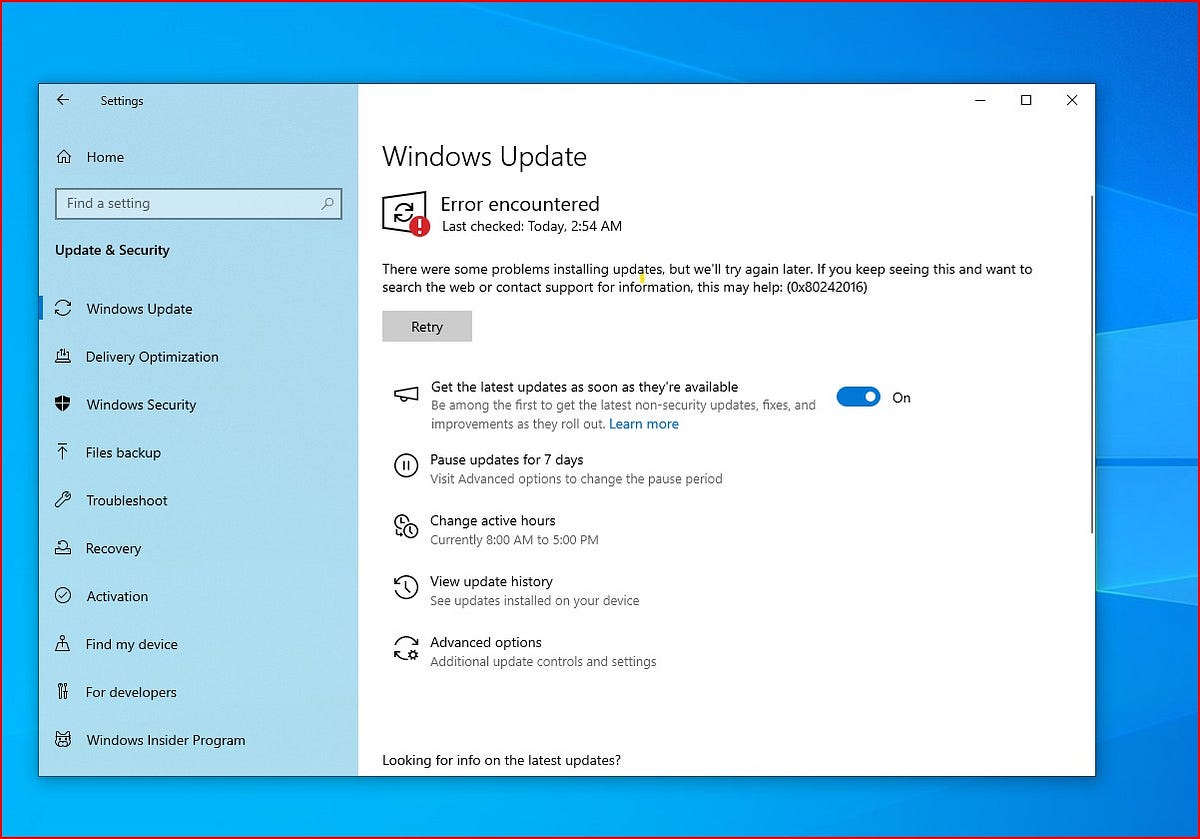Installing security updates like KB5065429 is critical for maintaining the performance, stability, and safety of your Windows 10 system.
Microsoft has recently released the Windows 10 update KB5065429, which brings the latest round of security patches and several important bug fixes aimed at improving system stability and protecting users from newly discovered threats. This update is part of the monthly Patch Tuesday rollout and is considered essential for all users still running Windows 10. Microsoft strongly recommends installing the update as soon as possible to ensure that your device remains secure and continues to operate smoothly with the latest protections against vulnerabilities.
However, some users have reported issues during the installation of Windows 10 KB5065429, such as the update failing to install completely, downloads getting stuck at a certain percentage, or encountering generic or specific error codes that provide little explanation. These problems can be frustrating, especially when you’re trying to keep your system secure and up to date.
How to Fix Windows 10 Update Not Installing
If you’re struggling to install the Windows 10 KB5065429 update due to errors, stuck downloads, or failed attempts, don’t worry — there are several proven solutions that can help resolve the problem.
Start by Running the Windows Update Troubleshooter
Let’s start with the easiest and most automated solution: running the Windows Update Troubleshooter. This is a built-in diagnostic tool provided by Microsoft, specifically designed to detect and fix common update-related problems. It checks for issues such as missing or corrupted update files, broken services, and incorrect update settings. Running this tool should always be your first step, as it can resolve many problems without requiring any manual intervention.
- Click on the Start menu and select Settings (gear icon).
- In the Settings window, go to Update & Security.
- From the left-hand menu, choose Troubleshoot.
- Click on Additional troubleshooters.
- Under “Get up and running,” select Windows Update, then click on Run the troubleshooter.
Once the tool starts, it will automatically scan your system for problems related to the update process. It may check for things like stuck update queues, missing registry keys, or disabled update services. If it finds any issues, it will attempt to fix them or guide you through the necessary steps.
Free Up Disk Space on the System Drive
A surprisingly common reason why Windows updates fail is due to insufficient disk space. Updates like KB5065429 need adequate storage to download files, unpack them, and install changes to system components. If your C: drive is running low on space, the update may stall or fail entirely.
- Open the Start menu and type Disk Cleanup, then select it from the results.
- In the Disk Cleanup window, choose the C: drive and click OK.
- Wait while Windows calculates how much space you can free up.
- In the list of files to delete, check options like Temporary files, Recycle Bin, Delivery Optimization Files, and Windows Update Cleanup.
- Click OK and confirm with Delete Files.
Additionally, consider uninstalling unused applications or transferring large files, like videos, photos, or installers, to an external drive or cloud storage. After freeing up at least 10–15 GB of space, attempt the update again.
Perform a Clean Boot to Avoid Software Conflicts
Sometimes, third-party applications — particularly antivirus software, system cleaners, or firewall programs — can interfere with Windows updates. A clean boot starts Windows with only the essential Microsoft services running, eliminating conflicts caused by background applications.
- Press Windows + R to open the Run dialog, type msconfig, and press Enter.
- In the System Configuration window, go to the Services tab.
- Check Hide all Microsoft services, then click Disable all.
- Now go to the Startup tab and click Open Task Manager.
- In Task Manager, disable all enabled startup items one by one.
- Close Task Manager and return to the System Configuration window, then click OK.
- Restart your computer.
Once your PC restarts in a clean boot state, try installing the KB5065429 update. If it succeeds, it’s likely that a background service was interfering. After updating, you can re-enable your startup programs by reversing the above steps.
Reset Windows Update Components Manually
If the above steps don’t help, it’s time to manually reset the Windows Update components. Over time, the folders that store update files — like SoftwareDistribution and Catroot2 — can become corrupted or bloated with outdated data. Resetting them essentially gives Windows Update a clean slate.
Before deleting any update files, you need to stop certain services that are currently using those files.
- Press Windows + R on your keyboard to open the Run dialog box.
- Type
services.mscand press Enter. This will open the Services window. - In the list, scroll down and locate the following services:
Windows Update
Background Intelligent Transfer Service (BITS)
Cryptographic Services
- Right-click each of these services one by one and select Stop.
Now, Open File Explorer and navigate to C:\Windows\SoftwareDistribution\Download
- Inside the Download folder, press Ctrl + A to select all files.
- Press Shift + Delete on your keyboard to permanently remove them.
- If prompted for administrator permission, click Yes.
💡 This folder contains cached update data that Windows uses during the installation process. Deleting these files will force Windows to download fresh copies.
Once you’ve cleared the update cache, go back to the Services window and the services you stopped earlier.
Now that the components have been reset, go back and try checking for updates again:
- Open Settings > Update & Security > Windows Update.
- Click Check for updates and wait for the update to download and install.
Use the Microsoft Update Catalog to Install KB5065429 Manually
If automatic updates continue to fail, you can bypass the process entirely by manually downloading the KB5065429 update from the official Microsoft Update Catalog. This method allows you to install the update directly as a standalone package.
- Visit the Microsoft Update Catalog.
- In the search box, type KB5065429 and press Enter.
- Browse the list to find the version that matches your system architecture (for most users, this will be Windows 10 64-bit).
- Click Download next to the appropriate version.
- A new window will open — click the link to download the
.msufile. - Once downloaded, double-click the file to run the standalone installer.
- Follow the on-screen instructions to complete the update.
This method bypasses the Windows Update mechanism entirely, making it especially useful when the regular update tool is failing due to service-related issues.