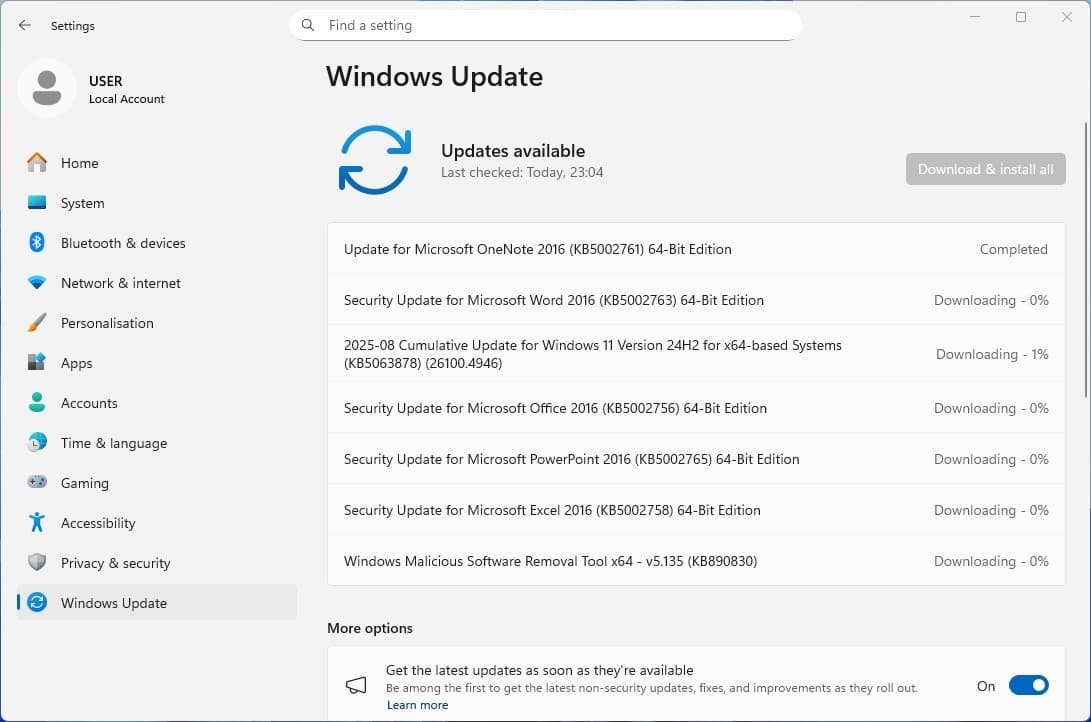Microsoft’s August 2025 cumulative update for Windows 11 version 24H2, known as KB5063878 (OS Build 26100.4946), was released on August 12, 2025, as a mandatory security update. This update introduces several enhancements, including the Quick Machine Recovery feature and performance improvements addressing issues like reduced frame rates in games such as Fortnite. However, many enterprise users, particularly those relying on Windows Server Update Services (WSUS) and System Center Configuration Manager (SCCM), are encountering significant installation issues “Windows 11 24H2 KB5063878 fails to install with error 0x80240069”. This article explores the root causes of these failures, their impact, and verified workarounds to resolve the issue.
Windows 11 KB5063878 Installation Fails with error 0x80240069
The KB5063878 update, a combined Latest Cumulative Update (LCU) and Servicing Stack Update (SSU). This is part of the August 2025 Patch Tuesday delivers security patches and quality improvements. Despite its importance, system administrators have reported widespread installation failures, especially in managed enterprise environments. The primary error, 0x80240069, appears as a “Download Error” in WSUS, SCCM, or Software Center interfaces, stuck the update process.
Updates may freeze at 4% or 6%, or even reach 100% before failing with a “Something went wrong, reversing changes” message.
Event Viewer logs often show the Windows Update service (wuauserv) crashing, with entries like “Unexpected HRESULT while download in progress: 0x80240069 WUAHandler” or Service Control Manager ID 7031, indicating that the service stopped unexpectedly and restarts after 60 secon Some systems report related errors such as 0x80240031, 0x800f0922, or 0xC0000035 (STATUS_OBJECT_NAME_NOT_FOUND), which suggest missing registry entries or Event Tracing for Windows (ETW) session issues.ds.
Some systems report related errors such as 0x80240031, 0x800f0922, or 0xC0000035 (STATUS_OBJECT_NAME_NOT_FOUND), which suggest missing registry entries or Event Tracing for Windows (ETW) session issues.
Microsoft officially recognized the issue on August 13, 2025, following reports from administrators and tech outlets. The company has deployed a server-side fix to mitigate the installation errors and issued a Known Issue Rollback (KIR) policy titled “KB5063878 250814_00551 Known Issue Rollback” for Windows 11 24H2 and Windows Server 2025.
Microsoft has also noted that a permanent fix will be included in a future update, though no specific timeline has been provided. While awaiting a permanent fix, administrators and users can apply the following verified workarounds to resolve the KB5063878 installation issue.
How to fix Windows 11 update Installation Error 0x80240069
Open Notepad and paste the following registry code
Windows Registry Editor Version 5.00
[HKEY_LOCAL_MACHINE\SYSTEM\CurrentControlSet\Control\FeatureManagement\Overrides\8\3000950414]
"EnabledState"=dword:00000001
"EnabledStateOptions"=dword:00000000
"Variant"=dword:00000000
"VariantPayload"=dword:00000000
- Save the file with a .reg extension (e.g., fix.reg).
- Right-click the file, select “Merge,” and confirm the changes.
- Reboot the system.
- Trigger a new update scan via gpupdate /force or check Windows Update/Software Center.
Manual Installation via Microsoft Update Catalog
Alternatively, Visit the Microsoft Update Catalog. Search for KB5063878 and download the appropriate .msu file for your system (x64 or ARM64).
Run the following command in an elevated Command Prompt: wusa.exe "C:\path\to\KB5063878.msu" /quiet /norestart
Reboot the system after installation.
This method avoids the WSUS download negotiation path, which often triggers the 0x80240069 error.
Known Issue Rollback (KIR) via Group Policy
- Download the KIR policy from Microsoft’s download portal: “KB5063878 250814_00551 Known Issue Rollback.”
- Open Group Policy Editor and navigate to Computer Configuration -> Administrative Templates.
- Apply the KIR policy as per Microsoft’s KIR deployment guidance.
- Reboot affected systems and retry the update.
This method is ideal for large-scale deployments but requires administrative access to Group Policy management tools.
Reset Windows Update Components
Resetting the Windows Update components can clear corrupted cache files that may contribute to the error. Open elevated Command Prompt or PowerShell and run the following commands.
net stop wuauserv
net stop cryptSvc
net stop bits
net stop msiserver
ren C:\Windows\SoftwareDistribution SoftwareDistribution.old
ren C:\Windows\System32\catroot2 catroot2.old
net start wuauserv
net start cryptSvc
net start bits
net start msiserver
This resets the update cache, forces fresh download update files from the Microsoft server.
Temporarily turn off real-time protection in Windows Security or third-party antivirus software, as they may interfere with the update process.