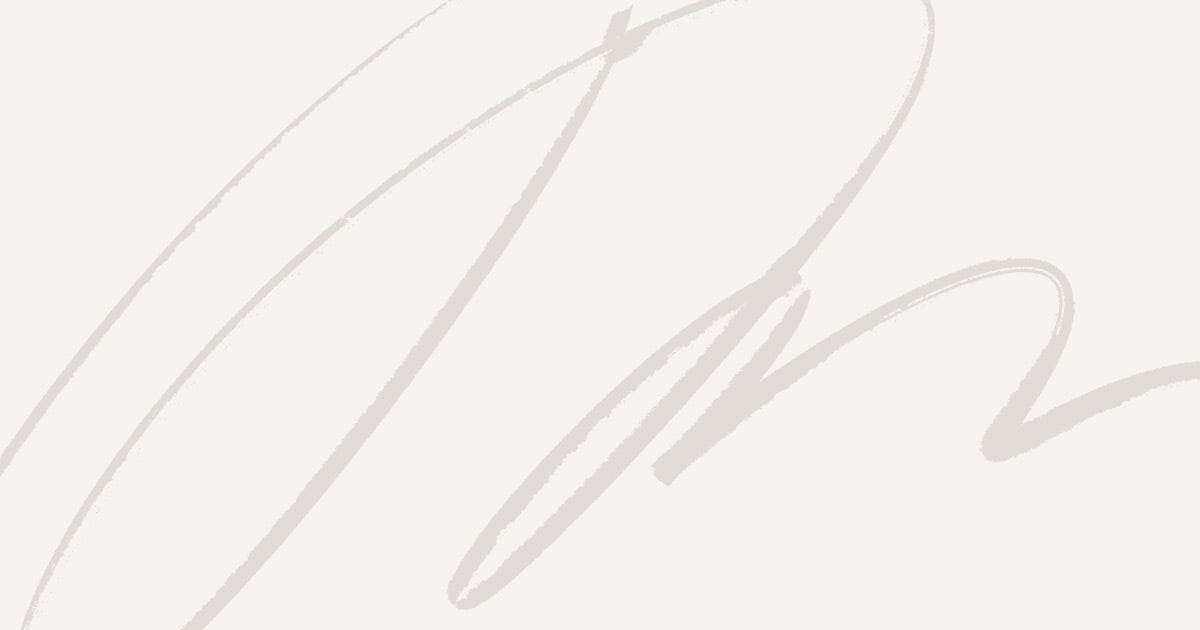When you are opening the SQL Server Management Studio from the Run dialog box (Win + R), you may get the error such as “Windows cannot find ‘ssms’. make sure you typed the name correctly, and then try again”.
This error is because the executable file path of SSMS is not added to system’s path of environment variables.
To resolve this issue, do the following steps:
- Right-click on “This PC” or “My Computer” and select “Properties.”
- Click on “Advanced system settings” on the left.
- In the System Properties window, click on the “Environment Variables” button.
- In the Environment Variables window, find the “Path” variable in the System variables section, select it, and click “Edit.”
- Add the directory path where SSMS is installed to the list of paths. Make sure each path is separated by a semicolon.
- Click “OK” to save the changes.
Now try running the command ‘ssms’ from the run prompt. Still if you get the error, then after adding the directory to the PATH, restart your computer to apply the changes.
Once your system has restarted, try launching SSMS again by typing “ssms” in the Start menu or Run dialog box (press Win + R to open it).
If you continue to experience issues, you may need to reinstall SQL Server Management Studio or seek further assistance from Microsoft support or online forums.