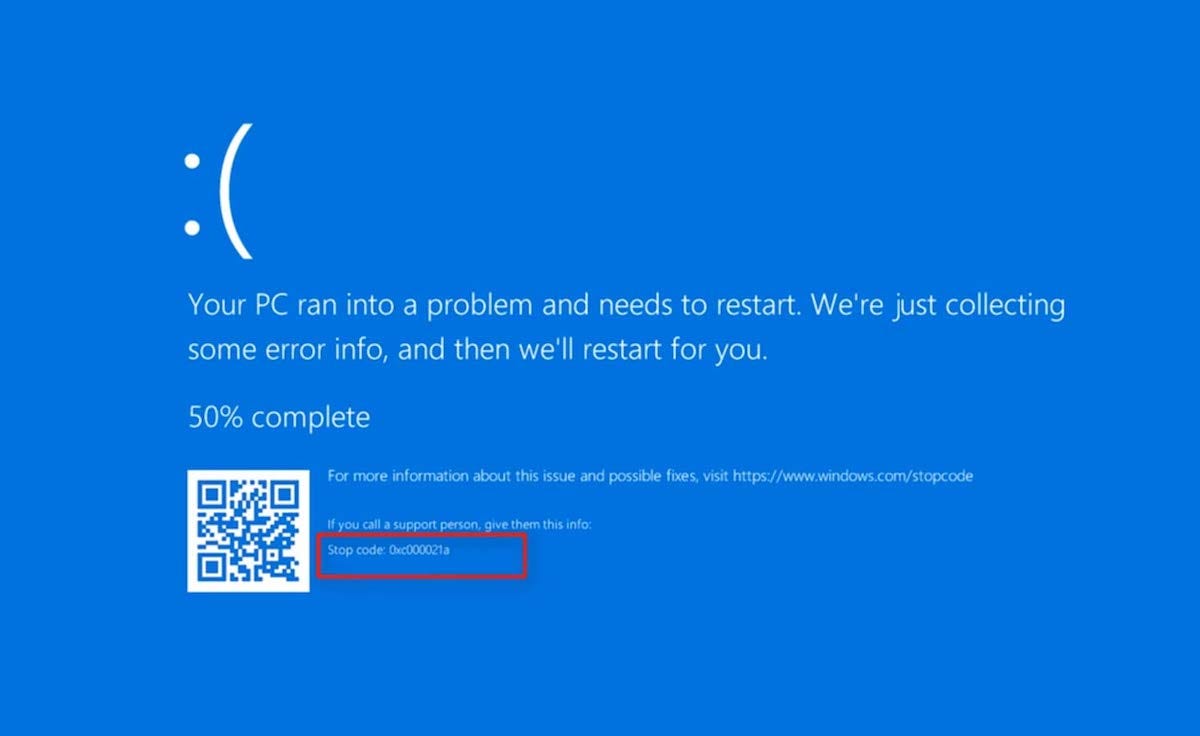To fix the 0xc000021a startup error in Windows Server 2019, you can try the following command-line options:
1.Automatic Repair:
- Boot your computer using the Windows Server 2019 installation media (DVD or USB drive).
- Select your language preferences and click “Next,” then click “Repair your computer.”
- Choose “Troubleshoot” > “Advanced options” > “Automatic Repair.”
2. System File Checker (SFC) and Deployment Image Servicing and Management (DISM):
- Boot your computer using the Windows Server 2019 installation media.
- Select your language preferences and click “Next,” then click “Repair your computer.”
- Choose “Troubleshoot” > “Command Prompt.”
- In the Command Prompt window, type the following command and press Enter:
sfc /scannow /offbootdir=C:\ /offwindir=D:\Windows
Note: Replace “C:” with the drive letter where Windows is installed and “D:\Windows” with the actual path of the Windows folder.
- Wait for the scan to complete. If any corrupted system files are found, the SFC tool will attempt to repair them automatically.
- After the SFC scan, run the following command in the Command Prompt:
dism /image:D:\ /cleanup-image /revertpendingactions
- Note: Replace “D:” with the drive letter where Windows is installed.
- Once the DISM command completes, restart your computer and check if the error persists.
3.Check disk integrity:
- Boot your computer using the Windows Server 2019 installation media.
- Select your language preferences and click “Next,” then click “Repair your computer.”
- Choose “Troubleshoot” > “Command Prompt.”
- In the Command Prompt window, type the following command and press Enter:
chkdsk C: /f /r
- Note: Replace “C:” with the drive letter where Windows is installed.
- Allow the disk check process to complete. It may take some time depending on the size of your disk and the number of errors found.
- Restart your computer and check if the error is resolved.
If the above steps don’t resolve the issue, you may need to consider other advanced troubleshooting options, such as a system restore, booting into Safe Mode, or performing a clean installation of Windows Server 2019. It’s advisable to consult a qualified technician or Microsoft Support for further assistance.