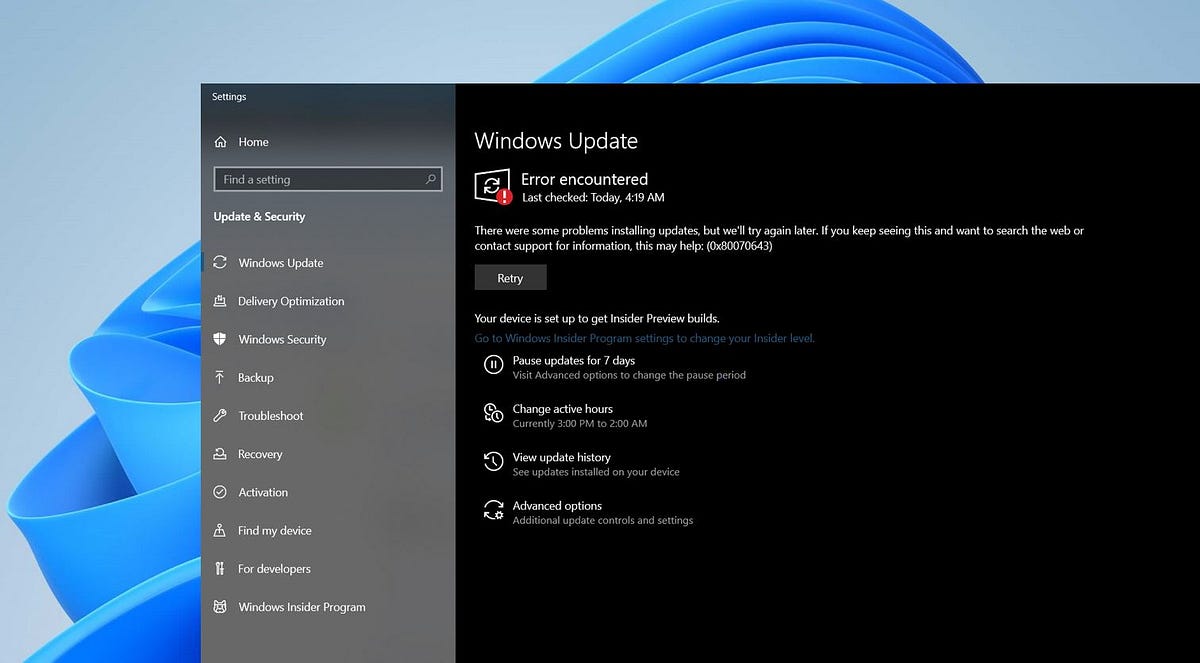Windows 10 security update (KB5034441) causes 0x80070643 ERROR_INSTALL_FAILURE. This update addresses BitLocker Security Feature Bypass Vulnerability CVE-2024–20666 which allows attackers to access encrypted data. Requires 250 MB of free space in the recovery partition to install successfully, However, if the recovery partition does not have sufficient free space it may cause Windows update error, 0x80070643 — ERROR_INSTALL_FAILURE.
Windows 10 Update KB5034441 Error 0x80070643
To avoid this error or recover from this failure, Microsoft recommends manually resize your partition to install the WinRE update and then try installing this update.
Increase the size of the WinRE partition
Instructions to manually resize your partition to install the WinRE update https://support.microsoft.com/en-us/topic/kb5028997-instructions-to-manually-resize-your-partition-to-install-the-winre-update-400faa27-9343-461c-ada9-24c8229763bf
First Open a Command Prompt window (cmd) as admin.
check the WinRE status, using command reagentc /info.
Next disable the WinRE, run reagentc /disable
Next Shrink the OS partition and prepare the disk for a new recovery partition.
To shrink the OS, run diskpart
Run list disk
To select the OS disk, run sel disk<OS disk index> This should be the same disk index as WinRE.
To check the partition under the OS disk and find the OS partition, run list part
To select the OS partition, run sel part<OS partition index>
Run shrink desired=250 minimum=250
To select the WinRE partition, run sel part<WinRE partition index>
To delete the WinRE partition, run delete partition override
Create a new recovery partition.
First, check if the disk partition style is a GUID Partition Table (GPT) or a Master Boot Record (MBR). To do that, run list disk. Check if there is an asterisk character (*) in the “Gpt” column. If there is an asterisk character (*), then the drive is GPT. Otherwise, the drive is MBR.
If your disk is GPT, run create partition primary id=de94bba4-06d1-4d40-a16a-bfd50179d6ac followed by the command gpt attributes =0x8000000000000001
If your disk is MBR, run create partition primary id=27
To format the partition, run format quick fs=ntfs label=”Windows RE tools”
To confirm that the WinRE partition is created, run list vol
To exit from diskpart, run exit
To re-enable WinRE, run reagentc /enable
To confirm where WinRE is installed, run reagentc /info
Run Windows Update Troubleshooter
Running the Windows Update Troubleshooter helps diagnose and fix common update-related issues by scanning your system for problems such as missing or corrupted files, misconfigured settings, or connectivity issues. This automated tool provides a quick and easy solution to common Windows Update errors, making it an essential first step in troubleshooting update problems.
Reset Windows update cache
Resetting the Windows Update cache involves clearing out the existing cache, forcing Windows to rebuild it from scratch. This process can resolve issues related to stuck or failed updates, as well as error messages indicating problems with the update cache. By resetting the cache, you ensure that Windows has a fresh start when downloading and installing updates, potentially resolving any underlying issues with the update process.
Repair corrupt system files
Repairing corrupt system files is crucial as they can often be the underlying cause of various Windows Update errors. Tools like the System File Checker (SFC) and Deployment Image Servicing and Management (DISM) help identify and repair any corrupted system files on your computer. By addressing this common cause of Windows Update failures, you can ensure updates install successfully and improve the overall stability and performance of your system.
Also read:
Laptop connected to wifi but no internet Access (Solved)
ERR_CONNECTION_RESET Error Chrome (Here how i fix it)