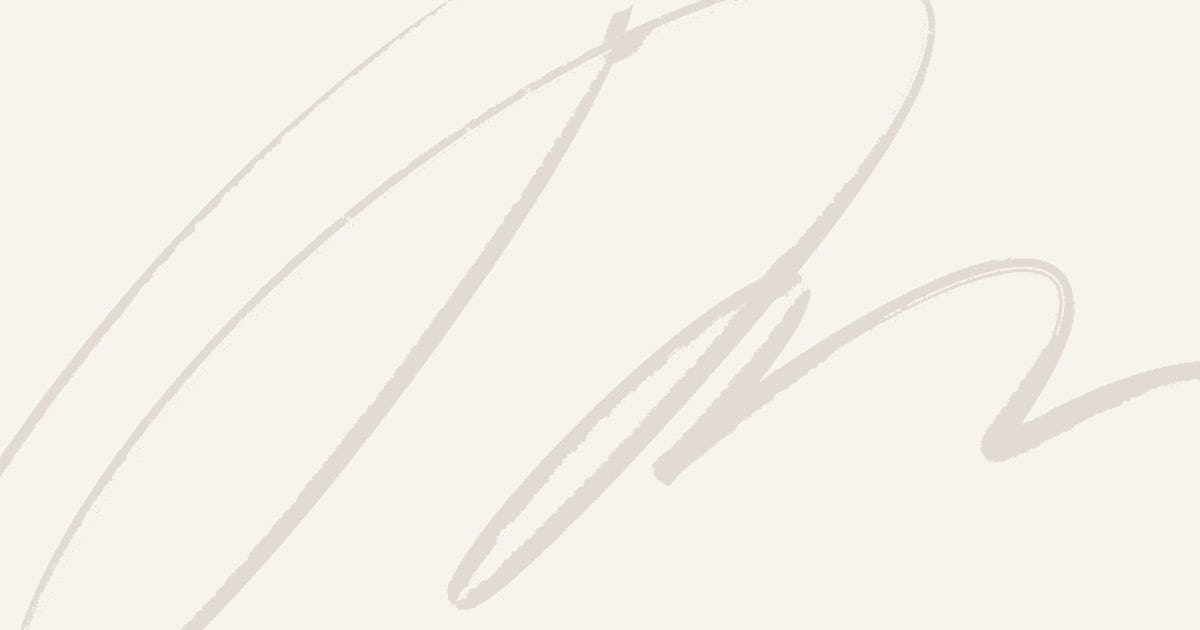Encountering the error 'X' is not recognized as an internal or external command, operable program or batch file can be frustrating, especially when you’re in the middle of a critical task. This error typically means that the Windows Command Prompt or PowerShell could not locate the executable or command you’re trying to use. Below, we will explore several solutions to fix this issue.
1. Verify the Command
The first step is to ensure that you have typed the command correctly. Windows is case insensitive, but it’s still easy to make typographical errors. Double-check for any misspelling or extra spaces.
2. Check if the Program is Installed
If you’re trying to run a program, make sure it is installed on your computer. Sometimes, the error could be because the software is not installed or has been removed.
3. Add the Program to Your System PATH
If the program is installed but still gives an error, you may need to add its path to the system PATH variable. Here’s how you can do this:
- Right-click on This PC or Computer on your desktop or in File Explorer.
- Select Properties.
- Click on Advanced system settings.
- In the System Properties window, click on the Environment Variables… button.
- In the Environment Variables window, find the Path variable in the System Variables section, and click Edit….
- Click on New and add the path where your executable is located. Click OK to save the changes.
4. Reboot Your Computer
After updating the PATH variable, it’s a good idea to restart your computer. This ensures that the changes take effect. Reopen the Command Prompt or PowerShell and try running your command again.
5. Use the Full Path to Execute the Command
If you do not wish to modify the PATH variable, you can use the full path to the command’s executable. For example, instead of typing example, type C:\Path\To\Your\Program\example.exe.
6. Run the Command Prompt as Administrator
Sometimes, lack of administrative privileges can cause this error. Right-click on the Command Prompt and select Run as administrator, then try running your command again.
7. Update Your System
Ensure that your Windows system is up to date. Sometimes, missing updates can cause unexpected behavior. Go to Settings > Update & Security > Windows Update to check for and install updates.
Conclusion
By following the steps outlined in this article, you should be able to resolve the 'X' is not recognized as an internal or external command, operable program or batch file error. Ensuring your commands are correct, programs are installed, and system PATH is updated are critical steps in resolving this issue.
If you continue to face difficulties, consider reaching out to the software’s support team or seeking help from community forums.