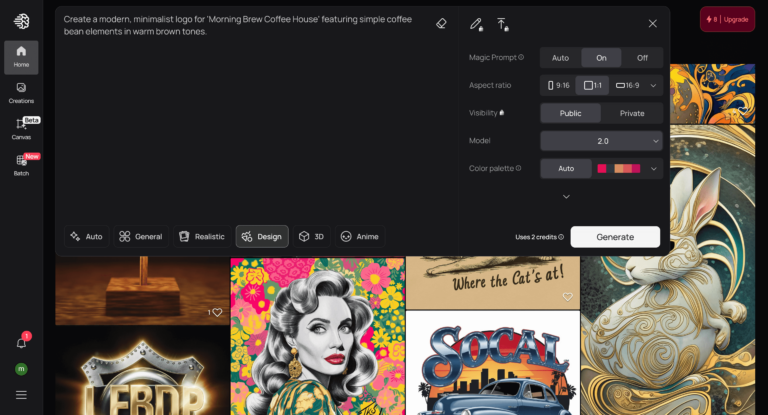We are now in 2025, an innovation age where artificial intelligence is changing the way we do things, so why would we expect this not to be true for logos?
The way they’re designed and the process make me think about how easy it is to create them.
And the best part is that everyone can do this without needing a budget for a professional designer or special skills.
I mean it, you don’t actually need them.
So, how exactly can you do it too?
Let me show you how to create a free logo with AI in seconds, step-by-step.
Disclosure: Some links in this post are partner links. If you buy something through them, we may earn a small commission at no extra cost to you.
Disclosure: This post includes partner links. We may earn a commission if you buy.
Why Does Your Logo Matter More Than You Think?
Every business owner needs a logo, but there are some things they don’t give enough thought to before creating one.
Think about the last time you discovered a new brand. What was the first thing that caught your eye?

Chances are, it was their logo.
It’s not just my opinion.
A recent survey showed that 1 in 3 adults in the US bought products simply because they liked the logo design.
For young people (Gen Z), this number was even higher. More than half of them bought products because of an eye-catching logo.
Well, it’s fair to say, your logo is not everything when it comes to your business, but it plays a big role, we can’t just deny that.
So it needs to be memorable and leave a lasting impression.
It tells people what you’re about before they read a single word about your business. Whether it’s on your website, business card, or social media profile, your logo works 24/7 as your brand ambassador.
So what I’m really trying to say is, while you may start with a free option for creating a logo, it’s always better to go the professional route (more on this later) since it’s your own logo.
Step 1: Getting Started with Ideogram
Now, let’s talk about Ideogram. It’s this fantastic AI tool that you might have already heard about on YouTube, X, and somewhere else on the Internet, and the best part? It’s free to use.
And that’s the tool we’re going to use in this guide to create your logo.
I know what you’re thinking, free usually means limited or low quality, right? Well, would say it’s not that bad.
What I like about Ideogram is that it’s powered by sophisticated AI that can generate surprisingly unique AI artwork, and it’s the only AI tool I’ve found that works great for logos as well.

Getting started is as simple as making your morning coffee.
Head over to Ideogram.ai, sign up using your Google or Apple account (whichever you prefer), and you’re in. The interface is clean and user-friendly, so you won’t feel overwhelmed even if you’re not a tech-savvy person.
Step 2: Crafting the Perfect Prompt
Here’s where the magic happens. The key to getting a great logo from Ideogram lies in how you communicate with it.
Think of it like giving instructions to an artist; the clearer you are, the better the results.
In this case, we call it an AI prompt.
When crafting your prompt, you’ll want to include several key elements:
- Your business name (obviously!)
- Your industry or business type
- The style you’re going for (minimalist, modern, vintage, etc.)
- Color preferences (if any)
- Any specific symbols or elements you’d like to include
For example, instead of just saying “logo for a coffee shop,” you might write something like: “Create a modern, minimalist logo for ‘Morning Brew Coffee House’ featuring simple coffee bean elements in warm brown tones.”
You get the idea, right?
Step 3: Bringing Your Logo to Life
Once you’ve crafted your perfect prompt, it’s time to let Ideogram work its logo magic.
All you have to do is enter the prompt and then click a button, and watch as multiple variations of your logo appear.
And yes, you can also set the aspect ratio, which AI model to use, which type of design you want to create, and the color palette you want to use, if needed.
However, since you’re on the free plan, the visibility of the logos you create is by default set as public, and you can’t change it. Each generation uses 2 credits, but you get 10 credits each month.

Once all set, click the white “Generate” button, and you may have to wait up to 60 seconds.
But each generation will give you a different result for your prompt.
Well, that’s a good thing.
Don’t give up too soon if the first batch isn’t exactly what you’re looking for; you still have more credits left, and your old generations won’t go away.
Take note of what you like and don’t like, adjust your prompt, and generate again.
Step 4: Downloading Your Logo
After a few seconds, here’s what I got after I entered the prompt mentioned above:

That’s impressive, right?
Once you’ve found a design that you like, you can download it and start using it.
But there’s one thing to remember here.
While you’re on the free plan, Ideogram only lets you download a 70% quality JPEG file of your logo, and the PNGs are available only for paid users.

However, the free JPEG doesn’t look that bad.
However, the free JPEG doesn’t look bad at all. Here’s the one I downloaded, which is of pretty acceptable quality for use on social media and your online channels:

Pro tip: If you need some clarity on your downloaded logo, search for image upscaling tools online and they can get slightly better quality for your logo.
Step 5: Making the Most of Your New Logo
Now that you have your logo, it’s time to put it to work.
However, the downside here is that you can’t use it for other designs or print materials. It’s just a JPEG file.
The most practical use is, I guess, as your profile picture.
For sure, Ideogram is a nice tool for generating logo concepts and design ideas.
However, I strongly recommend considering more professional options if you’re creating a logo for a business because that’s your business.
I know free logos might seem like a great deal, but there’s a hidden risk.
They can hold your business back from standing out in the long run.
Lack of personalization, file format limitations, and limited customization options are the main reasons.
When you pay for a logo, you’re getting something designed specifically for your business. It’s one-of-a-kind, aligned with your brand, and built to last.
If you want a DIY solution, tools like Looka.com offer more customizable results, with features specifically designed for business needs.
→ Click here to head over to Looka, enter your business name, and hit the “Get Started” button

All you need to do is tell them about your business, and they also use AI to give you suggestions.
The best part here is that you can use their free editor to adjust them as you like, and they provide many types of file formats (Vector EPS, SVG, and PNG logo files) to use anywhere, your website, billboards, prints and more.
After you design a logo, you can even create business cards, letterheads, invoices, email signatures, and more for a price that starts at $96 per year.
or just purchase the logo for $65 (one-time) for full ownership and high-res files.
For even better results, think about hiring a professional designer through platforms like Fiverr.
A professional designer can provide unique, tailored solutions that perfectly align with your brand identity and business goals, which can help build stronger connections with your audience.
Final Thoughts
What we’re seeing with tools like Ideogram is just the beginning.
There’s no doubt that AI tools are making it easier for everyone to create good-looking logo designs.
However, don’t forget that while AI is an incredible tool, it’s still just that—a tool.
The most successful logos come from understanding your brand’s values, personality, and target audience.
After all, your logo is the symbol that will represent you or your business for years to come.
Happy logo making!