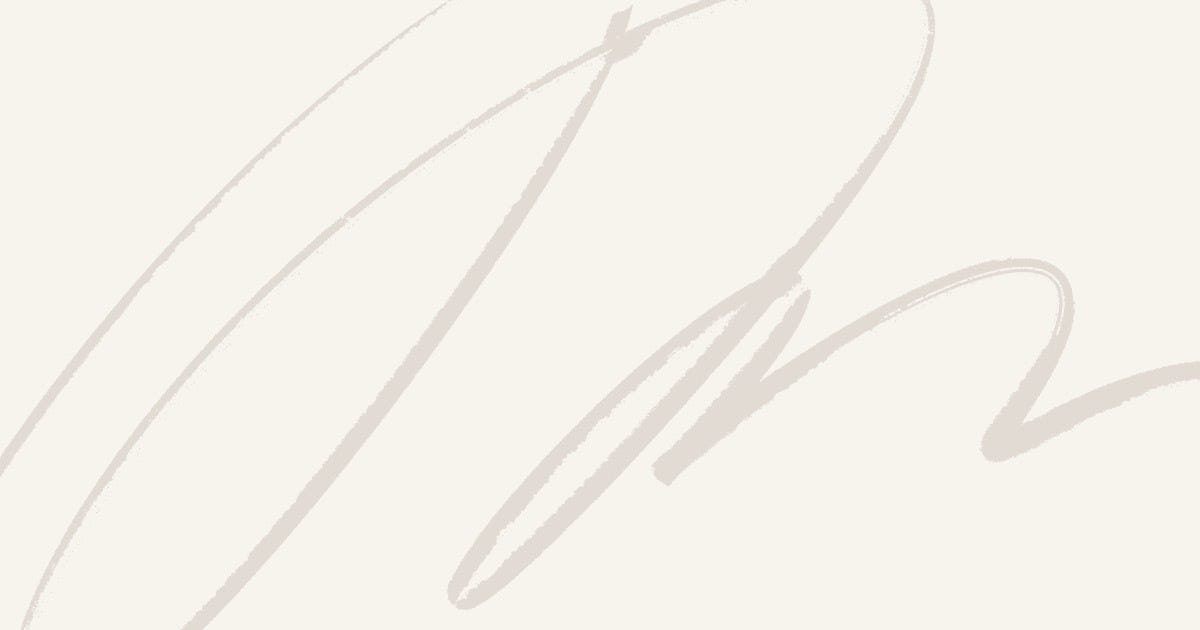The “COM Surrogate has stopped working” error is a common issue in Windows that can occur when browsing files or opening certain applications. This error typically relates to the dllhost.exe process, which acts as a host for COM (Component Object Model) objects. When something goes wrong with one of these objects, Windows displays the error.
In this article, we’ll explore the causes of the error and provide step-by-step solutions to fix it effectively.
What Is COM Surrogate?
The COM Surrogate is a process that runs in the background of Windows. It allows COM objects, such as thumbnail generators, codecs, or other system components, to operate independently from the main application. If a COM object crashes, the main application remains unaffected because the surrogate (host) process handles it separately.
Common Causes of “COM Surrogate Has Stopped Working” Error
- Faulty or Corrupted Codecs
Third-party codecs used for generating thumbnails or playing media files may cause the error. - Outdated Graphics Drivers
Graphics drivers that are incompatible with your system can lead to this issue. - Corrupted System Files
System files responsible for running the COM Surrogate process may be corrupted. - Malware or Virus Infection
Malware masquerading asdllhost.execan disrupt the COM Surrogate process. - Incompatible Software
Some third-party applications may interfere with the COM Surrogate process. - File Explorer Thumbnails
Generating thumbnails for corrupted or unsupported file formats can crash the COM Surrogate process.
How to Fix the “COM Surrogate Has Stopped Working” Error
1. Disable Thumbnail Generation
Cause: Corrupted or unsupported files may cause the COM Surrogate process to crash while generating thumbnails.
Fix:
- Open File Explorer.
- Click View in the top menu and select Options.
- In the Folder Options dialog, go to the View tab.
- Check Always show icons, never thumbnails.
- Click Apply and OK.
2. Update Graphics Drivers
Cause: Outdated or incompatible graphics drivers can trigger the error.
Fix:
- Press Windows + X and select Device Manager.
- Expand Display adapters.
- Right-click your graphics card and select Update driver.
- Choose Search automatically for updated driver software.
- Restart your computer after updating.
If the automatic update doesn’t work, visit your graphics card manufacturer’s website (e.g., NVIDIA, AMD, or Intel) to download the latest drivers.
3. Check for Malware or Viruses
Cause: Malware can impersonate the dllhost.exe process and disrupt the system.
Fix:
- Run a full system scan using your antivirus software.
- Use Windows Defender or a third-party tool like Malwarebytes for additional malware checks.
- Quarantine or remove any detected threats.
4. Repair Corrupted System Files
Cause: Missing or corrupted system files can lead to the error.
Fix:
Press Windows + X and select Command Prompt (Admin) or Windows Terminal (Admin).
Type the following command and press Enter:
sfc /scannow
Wait for the process to complete. If issues are found, the tool will attempt to repair them.
Restart your computer and check if the error persists.
5. Re-Register DLL Files
Cause: Some essential DLL files used by COM Surrogate may not be properly registered.
Fix:
Open the Command Prompt as an administrator.
Enter the following commands one at a time and press Enter after each:
regsvr32 vbscript.dll regsvr32 jscript.dll
Restart your computer.
6. Roll Back or Reinstall Graphics Drivers
Cause: Recently updated drivers may not be compatible with your system.
Fix:
- Open Device Manager.
- Expand Display adapters.
- Right-click your graphics card and select Properties.
- Go to the Driver tab and click Roll Back Driver if available.
- If rolling back doesn’t work, uninstall the driver and reinstall it from the manufacturer’s website.
7. Add COM Surrogate to the Data Execution Prevention (DEP) Exception List
Cause: DEP settings may interfere with the COM Surrogate process.
Fix:
- Press Windows + R, type
sysdm.cpl, and press Enter. - Go to the Advanced tab and click Settings under the Performance section.
- Navigate to the Data Execution Prevention tab.
- Select Turn on DEP for all programs and services except those I select.
- Click Add, then navigate to
C:\Windows\System32\dllhost.exeand select it. - Click Apply and OK.
8. Update Windows
Cause: An outdated Windows version may lack important patches or fixes.
Fix:
- Press Windows + I to open Settings.
- Go to Update & Security and click Check for updates.
- Install any available updates and restart your computer.
9. Perform a Clean Boot
Cause: Third-party software may conflict with the COM Surrogate process.
Fix:
- Press Windows + R, type
msconfig, and press Enter. - Go to the Services tab and check Hide all Microsoft services.
- Click Disable all.
- Navigate to the Startup tab and click Open Task Manager.
- Disable all startup programs.
- Restart your computer and check if the error is resolved.
If the error disappears, enable services and startup items one by one to identify the culprit.
10. Replace the Faulty File
Cause: The COM object the surrogate is hosting might be corrupted.
Fix:
Identify the file causing the error using the Event Viewer:
- Press Windows + R, type
eventvwr, and press Enter. - Check the logs under Windows Logs > Application for entries related to
dllhost.exe.
Replace or repair the problematic file.
Preventing the “COM Surrogate Has Stopped Working” Error
- Keep Windows Updated: Regularly install system updates.
- Use Trusted Codecs: Avoid installing unsupported or unofficial codecs.
- Install Antivirus Software: Protect your system from malware that can disrupt COM processes.
- Maintain Drivers: Regularly update or roll back drivers as needed.
Conclusion
The “COM Surrogate has stopped working” error can be caused by a variety of factors, ranging from faulty drivers to malware infections. By following the step-by-step solutions outlined in this guide, you can identify and resolve the issue efficiently. Regular maintenance and updates will help prevent the error from recurring, ensuring your system runs smoothly.